Battle Preparation Screen
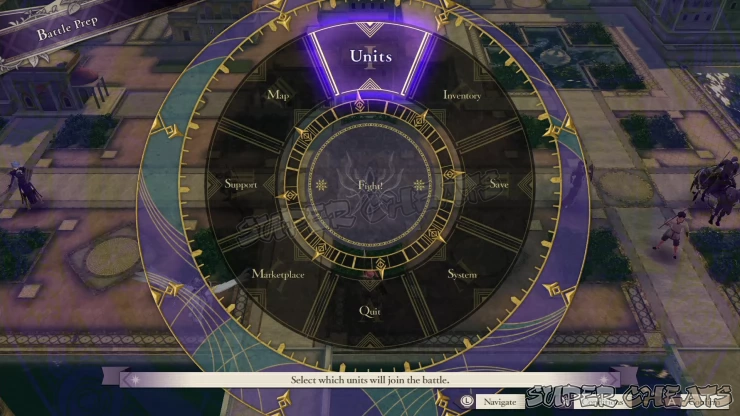
Before starting a battle, you’ll see the Battle Prep screen. From here, you’ll have access to the following options:
Units
This screen provides a great overview about your entire party and select which characters you want to deploy. You can deploy up to 10 units and set adjutants (the adjutant limit may increase as your Professor Level increases). You can also choose to deploy your Mission Assistants or not.
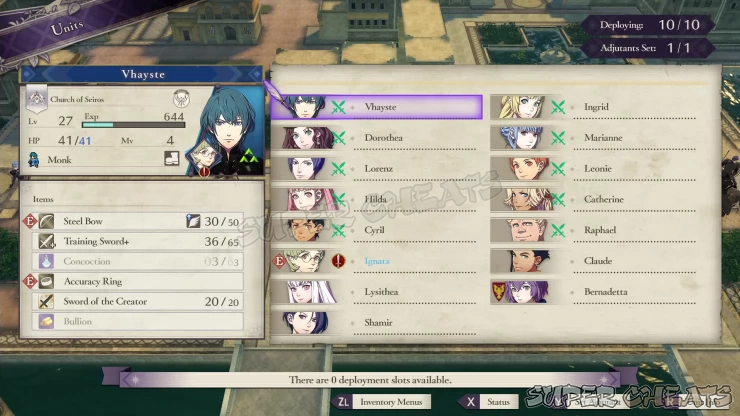
If you press R, you can get a full view of your party members’ Stats, assigned Battalions, skill levels, class, equipment, current EXP, and more. Press ZL/ZR to switch between different tabs.
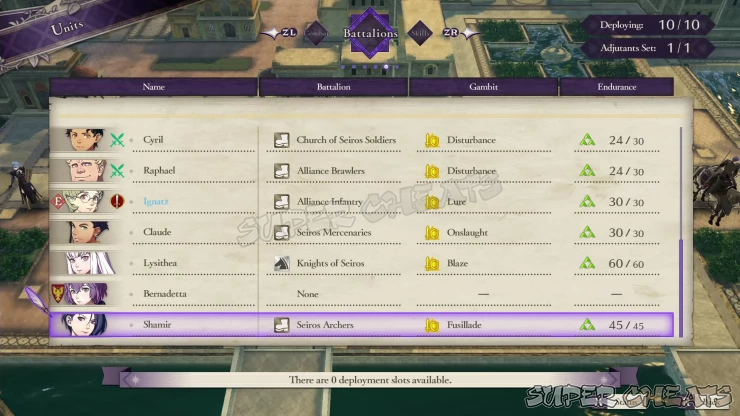
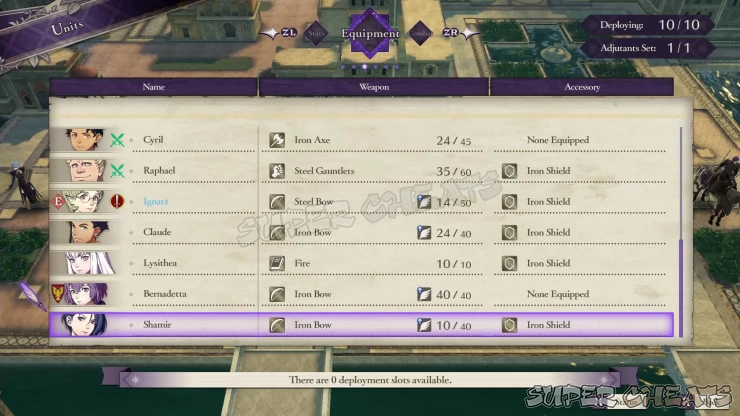
Inventory
Selecting this option allows you to manage your party members’ items, change their equipped abilities, battalions and combat arts. Take note that the Reclass option will only allow you to quickly switch between classes your units already mastered. They won’t be able to take certifications to learn new classes from this menu.
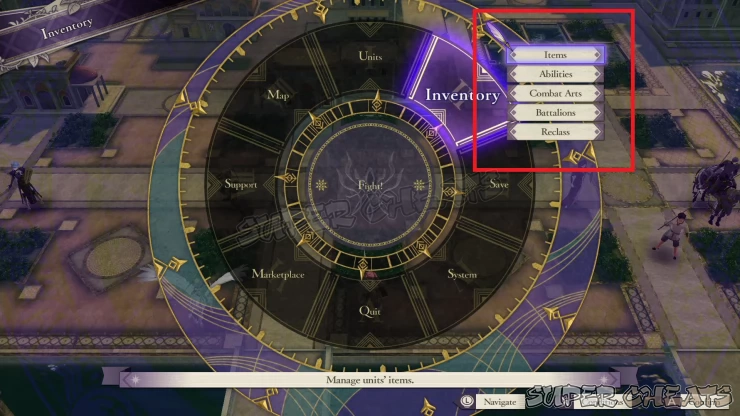
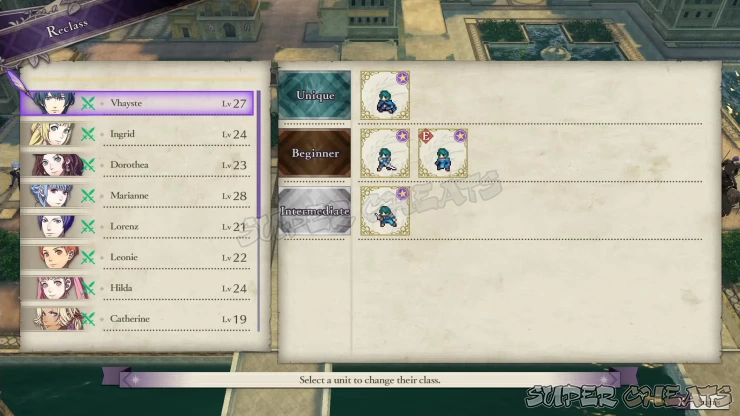
Save
Create a save file before the battle starts. It’s important to have a separate save file before heading to the mission and at the battle prep screen.
System
Gives you access to the game options and the basic guide. When you’re farming EXP and items, it’s recommended to toggle the following settings to make your battle faster.
Combat Animation: Off
Assist Animation: Off
Battle Speed: Fast
Action Skip: On
Smart End: On
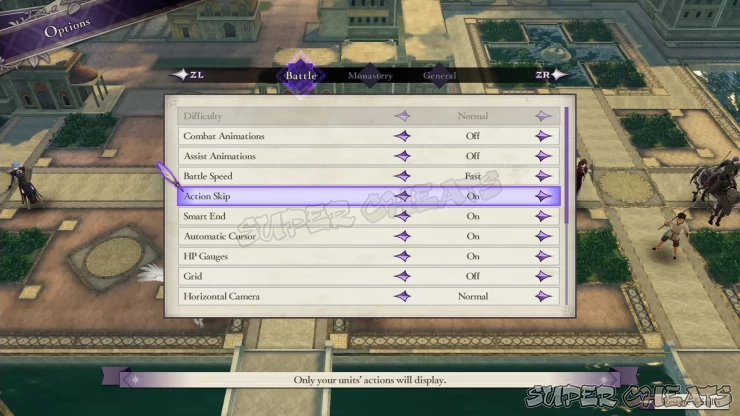
Map
From this screen, you can re-arrange your units as you see fit. Put your fighters up front, support and ranged units at the back, or place characters you want to develop support points to each other with etc.
This option also allows you to scout the entire battlefield before the battle starts. This is quite helpful that can affect your decision which units to deploy and where to place them. You can view allied and enemy units’ details by hovering the cursor over them and pressing X. In the details screen, you can press X again to enable a cursor that will provide a quick tip or description of the unit’s skill, item, and more.
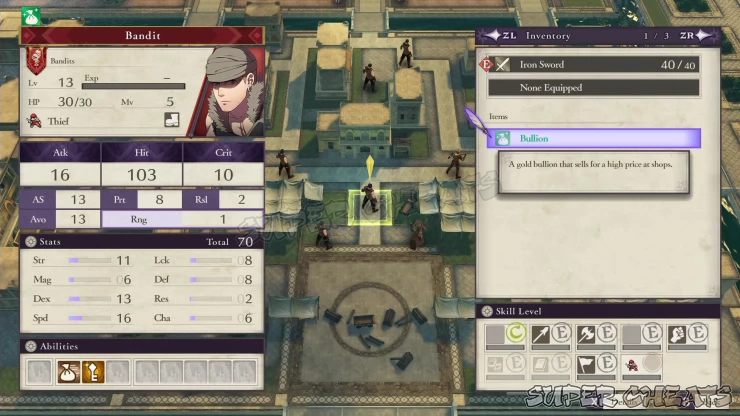
If you press the “-” button to zoom out even more, you’ll be able to see the Victory and Defeat Conditions, as well as the grid view of the battlefield. You can move your cursor in that Map to view the participating units’ movement and Attack Range. Other important icons such as terrains, doors, and Chests can be viewed from here as well. To jump to the selected unit, Terrain, or item of interest, hover your cursor over it and press A.
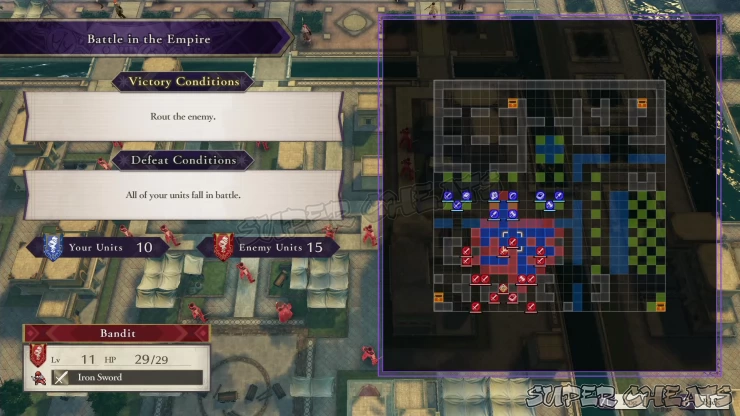
Support
In this screen, you can review the characters’ support levels to each other. This will also help you determine which units you’ll want to support each other during the battle. When the support rank is blinking in a light-blue color, it means that there’s a support conversation available to view for that character. You can’t view support conversations from this screen.
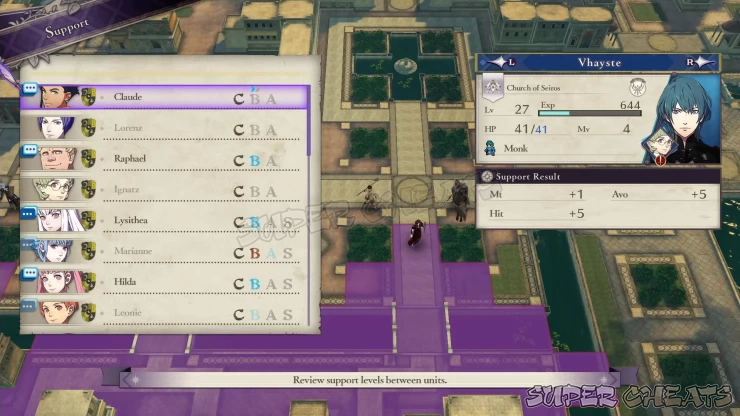
Marketplace
This convenient option gives you quick access to the four basic establishments in the monastery. You can buy/sell weapons or items here, as well as replenish your battalions, and/or repair your weapons.
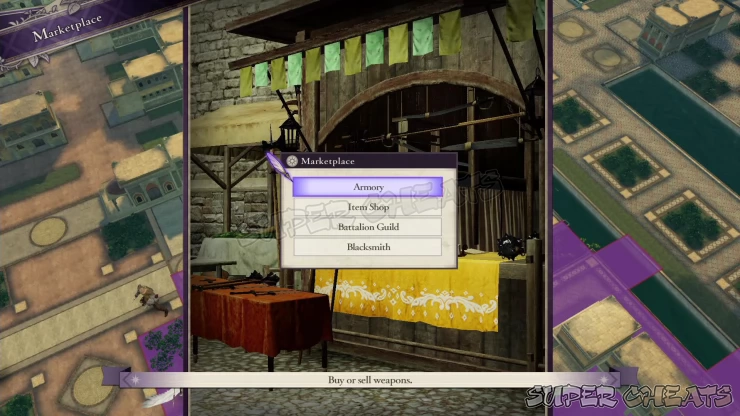
Anything missing from this guide?
ASK A QUESTION for Fire Emblem: Three Houses
Comments for Battle Preparation Screen
Add a comment
Please log in above or sign up for free to post comments- System Features
- Monastery Basics
- Lessons
- Activities
- Facilities and Areas
- Character Guide
- Classes
- Combat Basics
- Part 1: White Clouds
- Part 2: Verdant Wind
- Quests
- Paralogues
 Join us on Discord
Join us on Discord
