How To Sync To Pokemon GO
In order to transfer Pokemon from Pokemon GO to Pokemon: Let's Go, Eevee, you must first sync both games to each other. In order to connect the two games to each other, you will first need Pokemon GO to be updated to Version 1.91.1/0.127.1 or higher. With this Version of Pokemon GO or beyond, you will have a Nintendo Switch Option when you go into the Settings Menu within the mobile game. After clicking on the Nintendo Switch Option, simply click Connect To Nintendo Switch.

From there, on your Nintendo Switch, open the Main Menu in Pokemon: Let's Go, Eevee by clicking the X Button or B Button, and then press the Y Button (or shake the controller) to go into Options. Within this menu, you can find a Pokemon GO Settings Option. By clicking on this, the games will being to synchronize with one another via Bluetooth.
Need some help in Pokemon GO? Check out our Pokemon GO Guide!
Anything missing from this guide?
ASK A QUESTION for Pokemon: Lets Go Eevee
Comments for How To Sync To Pokemon GO
Add a comment
Please log in above or sign up for free to post comments- Pre-Release Spoilers
- Ultimate Walkthrough
- Mechanics
- Starter Partner Pokemon
- Pokemon
- Legendary Pokemon
- Items
- Pokemon Gyms
- Pokemon League
- Special Characters
- Special Battles & Rematches
- Pokemon GO Connectivity
- FAQs, Hints, Tips and More!
 Join us on Discord
Join us on Discord
