- Games
- Guides
- Complete Guide to Monopoly GO!Palworld Walkthough GuideThe Walking Dead: Survivors Beginners ..Ravenlock Walkthrough
- Warzone 2 GuidesHogwarts Legacy Walkthrough and GuideFar Cry Primal Walkthrough and GuideVirtual Villagers Origins 2 Puzzles an..
- Fire Emblem Engage Walkthrough GuideLego Star Wars: The Skywalker Saga GuideSurvivor.io Walkthrough and GuideChained Echoes Guide
- Latest
- More
- General ForumsChat and have fun Video Game ForumsFind friend, get help Achievements & Trophies'chieve lists and hints to help
- Pokémon HubFind it all PokédexAll the stats ModsMods and and-ons
- Action Replay CodesAR Codes and cheats GameShark CodesGS Codes and cheats CodeBreaker CodesCB Codes and cheats
Submit Your Stuff· Send in your cheats, hints and codes
· Need help? Ask a question here Help a gamer Can you provide the answers for fellow gamers questions- Forums
- Pokemon
Log into your account here:
Not registered? Sign Up for free
Registration allows you to keep track of all your content and comments, save bookmarks, and post in all our forums.
-
PlayStation 5
PlayStation 4
PlayStation 3
PlayStation 2
PlayStation
PS Vita
PSP
-
Xbox Series X
Xbox One
Xbox 360
Xbox
-
Switch
Wii
Wii U
3 DS
Nintendo DS
Nintendo 64
Gameboy Adv.
Gameboy
GameCube
SNES
NES
-
Roblox
iPhone
Android
PC
FaceBook
Mac
Dreamcast
Arcade
- General Forums
- Video Game Forums
- Teams Forums
- Pokémon Hub
- Pokédex
- Technical FAQ's
- Achievements & Trophies
- Hall of Fame
- Enter a game name to find below:
-
- Or click here to search for specific content.
- All Our Full Guides More Game Walkthroughs Cheats, Hints and Codes Questions and Answers Recent Guide Updates
- Complete Guide to Monopoly GO!Palworld Walkthough GuideThe Walking Dead: Survivors Beginners ..Ravenlock Walkthrough
- Warzone 2 GuidesHogwarts Legacy Walkthrough and GuideFar Cry Primal Walkthrough and GuideVirtual Villagers Origins 2 Puzzles an..
- Fire Emblem Engage Walkthrough GuideLego Star Wars: The Skywalker Saga GuideSurvivor.io Walkthrough and GuideChained Echoes Guide
Thank you for printing this page from www.SuperCheats.com.
Remember to come back to check for updates to this how to and much more content for Windows 7.
How to Create Virtual CD-ROM Drives using Microsoft Virtual CD-ROM Control Panel
Published by SuperCheats Staff on Aug 31st 2013
 This is a Microsoft utility that enables users to mount ISO disk image files as virtual CD-ROM drives. Mounting ISOs are only previously available through third-party applications such as Alcohol 120 or Daemon Tools. Though published by Microsoft, they clearly state that they don’t support the tool and advise users to use it at their own risk.
This is a Microsoft utility that enables users to mount ISO disk image files as virtual CD-ROM drives. Mounting ISOs are only previously available through third-party applications such as Alcohol 120 or Daemon Tools. Though published by Microsoft, they clearly state that they don’t support the tool and advise users to use it at their own risk.It is also stated that Windows 8 users don’t need to use this tool since Windows 8 natively supports ISO files. In Windows 8, users can simply open an ISO and Windows will automatically assign a drive letter and read the ISO as a virtual drive.
Downloading and Installation
Download
Download Link
File Name: winxpvirtualcdcontrolpanel_21.exe
System Requirements: Windows 7, Windows Server 2003, Windows Server 2008, Windows Server 2008 R2, Windows Vista, Windows XP
Installation
- Run winxpvirtualcdcontrolpanel_21.exe and it will ask you where to dump the files.
- Find the folder where you dumped the files and locate VCdRom.sys
- Copy VCdRom.sys to your %systemroot%\system32\drivers folder. If you’re not sure where your root folder is, just copy and paste “%systemroot%\system32\drivers” without the quotes.
- Next, go back where you extracted the files earlier and run VCdControlTool.exe. Click "Driver control"
- If the "Install Driver" button is available, click it. It will open another window then just select VCdRom.sys then Open. Click Start afterward to install the driver.
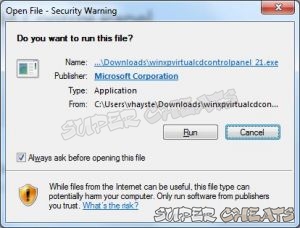
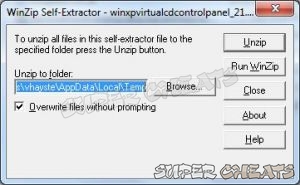
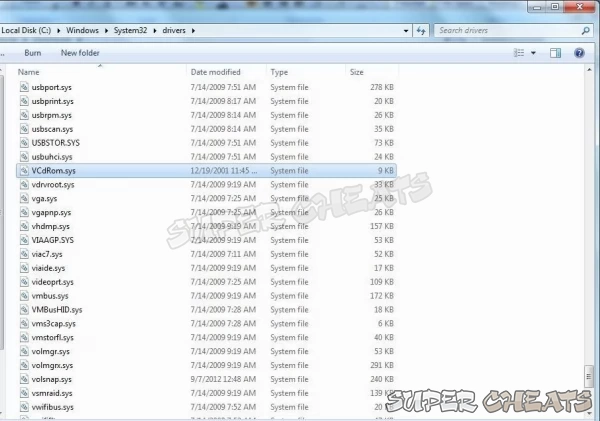
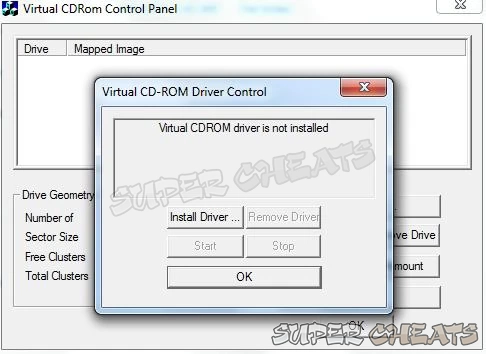
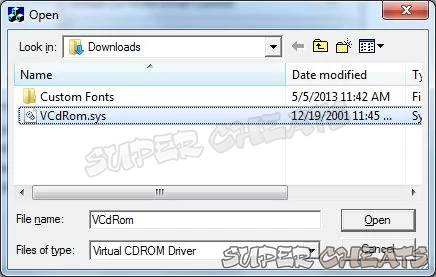
How to Use
How to Mount an ISO
- Launch VCdControlTool.exe
- Click "Add Drive" to add a drive to the drive list. Keep clicking “Add Drive” to show all unused drive letter assignments. Be careful not to use up all drive letters. If you get a message that says “Add Failed” that means all available drive letters was already exhausted and this may cause problems. Added drives will appear in Windows Explorer or My Computer as separate drives as shown below:
- Make sure that the drive added is not a local drive. If it is, continue to click "Add Drive" until an unused drive letter is available. Select an unused drive letter from the drive list and click "Mount".
- Find the image file, select it, and click "OK". Set any checkbox in the Special Mount Options that will appear if you need to. You should not use UNC naming conventions; however mapped network drives should be OK.
- You may now use the drive letter as if it were a local CD-ROM device. When you are finished you may unmount, stop, and remove the driver from memory using the driver control.


How to Unmount
- Launch VCdControlTool.exe
- Select the mounted drive then select Remove Drive
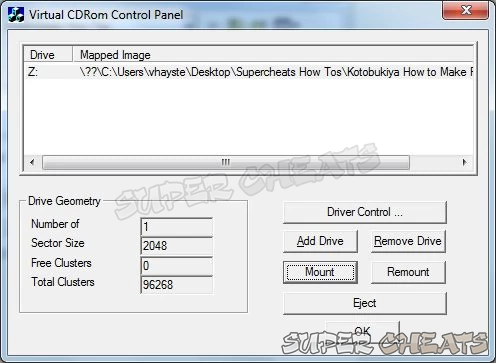
How to Stop and Remove the Driver
To save on resources, you may want to stop the virtual drive drivers.
- Launch VCdControlTool.exe
- Click Driver Control then select Stop. Just Start the driver again if you need to use Virtual Drive.
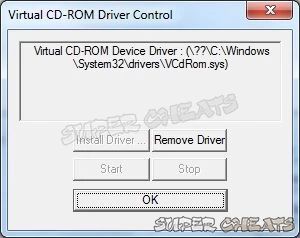
References:
[siz e=1]1[/size] 2 3
Comments for "How to Create Virtual CD-ROM Drives using Microsoft Virtual CD-ROM Control Panel"
Table of Contents
- Back up your Files
- Disable Visual Effects
- Creating a User Account
- How to Clear Temp Folder
- Turn High Contrast Theme on and off
- Uninstall Internet Explorer 10
- Disable Aero Theme
- Add Run in the Start Menu
- Disable Caps Lock
- Viewing and Making your Files Hidden
- Recover from Sleep Mode
- Connect to a projector
- Set up Parental Controls
- Snipping Tool
- Sticky Notes
- How to Change your Computer Name
- Create a Super Hidden File or Folder
- Using Split Screen
- Enable/Disable Hidden Administrator
- Run old programs in Windows 7
- Determine your Windows 7 if it’s 64 bit or 32 bit
-
 Control Panel
Control Panel
-
 General Tips
General Tips
-
 Hardware
Hardware
-
 Networking
Networking
-
 Security
Security
-
 Maintenance and Troubleshooting
Maintenance and Troubleshooting
Ask a question
Do you have a question about Windows 7?
Click here to post it.
Click here to post it.
Latest Help Articles
Windows 7 came with two versions which are the 32 bit and 64 bit. Both have different versions. One of the most comm..
Some programs won’t run because they are only meant to run on older Operating Systems or has compatibility issues. ..
Administrators have the access to every file to the computer. Hiding the administrator can be done with few simple st..

