- Games
- Guides
- Complete Guide to Monopoly GO!Palworld Walkthough GuideThe Walking Dead: Survivors Beginners ..Ravenlock Walkthrough
- Warzone 2 GuidesHogwarts Legacy Walkthrough and GuideFar Cry Primal Walkthrough and GuideVirtual Villagers Origins 2 Puzzles an..
- Fire Emblem Engage Walkthrough GuideLego Star Wars: The Skywalker Saga GuideSurvivor.io Walkthrough and GuideChained Echoes Guide
- Latest
- More
- General ForumsChat and have fun Video Game ForumsFind friend, get help Achievements & Trophies'chieve lists and hints to help
- Pokémon HubFind it all PokédexAll the stats ModsMods and and-ons
- Action Replay CodesAR Codes and cheats GameShark CodesGS Codes and cheats CodeBreaker CodesCB Codes and cheats
Submit Your Stuff· Send in your cheats, hints and codes
· Need help? Ask a question here Help a gamer Can you provide the answers for fellow gamers questions- Forums
- Pokemon
Log into your account here:
Not registered? Sign Up for free
Registration allows you to keep track of all your content and comments, save bookmarks, and post in all our forums.
-
PlayStation 5
PlayStation 4
PlayStation 3
PlayStation 2
PlayStation
PS Vita
PSP
-
Xbox Series X
Xbox One
Xbox 360
Xbox
-
Switch
Wii
Wii U
3 DS
Nintendo DS
Nintendo 64
Gameboy Adv.
Gameboy
GameCube
SNES
NES
-
Roblox
iPhone
Android
PC
FaceBook
Mac
Dreamcast
Arcade
- General Forums
- Video Game Forums
- Teams Forums
- Pokémon Hub
- Pokédex
- Technical FAQ's
- Achievements & Trophies
- Hall of Fame
- Enter a game name to find below:
-
- Or click here to search for specific content.
- All Our Full Guides More Game Walkthroughs Cheats, Hints and Codes Questions and Answers Recent Guide Updates
- Complete Guide to Monopoly GO!Palworld Walkthough GuideThe Walking Dead: Survivors Beginners ..Ravenlock Walkthrough
- Warzone 2 GuidesHogwarts Legacy Walkthrough and GuideFar Cry Primal Walkthrough and GuideVirtual Villagers Origins 2 Puzzles an..
- Fire Emblem Engage Walkthrough GuideLego Star Wars: The Skywalker Saga GuideSurvivor.io Walkthrough and GuideChained Echoes Guide
Thank you for printing this page from www.SuperCheats.com.
Remember to come back to check for updates to this how to and much more content for Windows 7.
Different Calculator Modes
Published by SuperCheats Staff on Aug 31st 2013
 The calculator in Windows 7 allows basic calculations such as addition, subtraction, multiplication and division. It also features different modes for more advanced functions like programming, statistical and scientific.
The calculator in Windows 7 allows basic calculations such as addition, subtraction, multiplication and division. It also features different modes for more advanced functions like programming, statistical and scientific.Launching the calculator
These are the common methods of launching the calculator:
- Click Start select All Programs go to Accessories and select Calculator.
- Click Start, type “calc” in the search field without the quotes
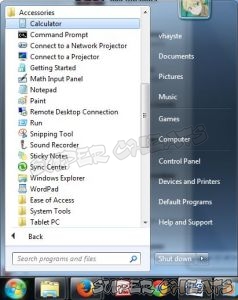
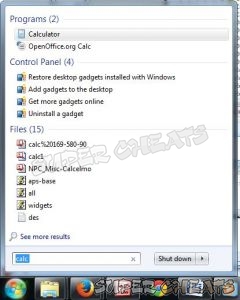
To change modes, click view and select the mode you want. You can also use shortcut keys.
| Standard | ALT+1 |
| Scientific | ALT+2 |
| Programmer | ALT+3 |
| Statistics | ALT+4 |
| Basic | CTRL+F4 |
| Unit Conversion | CTRL+U |
| Date Calculation | CTRL+E |
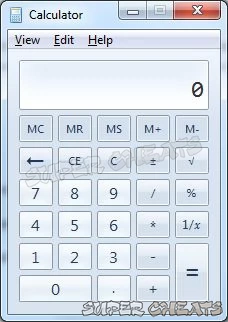
Basic calculator
Scientific Mode
- Access the inverse functions by clicking the Inv key
- In this mode, the calculator is precise up to 32 significant digits
- Calculator honors operator precedence when calculating in Scientific mode.
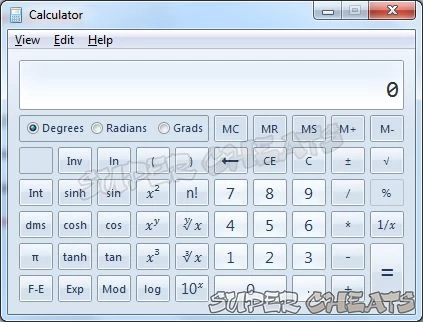
Scientific calculator
Programmer Mode
- In this mode, the calculator is precise up to 64 bits, depending on the word size selected
- Calculator honors operator precedence when calculating in Programmer mode.
This is an integer-only mode. Decimal portions are discarded.

Programmer calculator
Statistics Mode
In this mode, you can enter the data you want to calculate the statistics for. The history area will display the entered data while the number of values entered is tracked in the calculation area.
Type or click the first piece of data then click Add to add the data to the data set. You need to click the button for the statistical calculation you want to perform below:
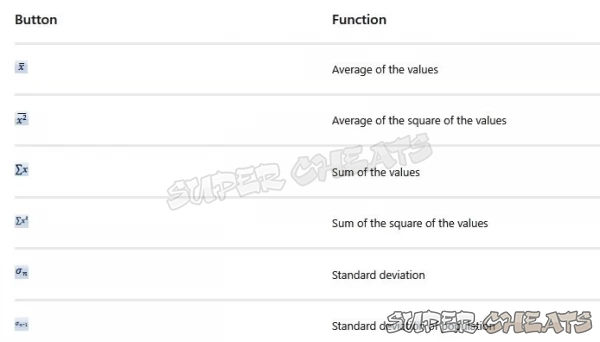
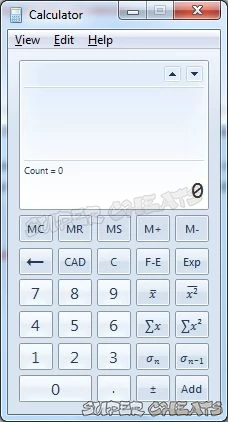
Statistical calculator
Calculation History
Calculation history is available both for standard and scientific modes. It keeps track of all calculations performed in a session. However, calculation history are kept separately for the two modes; the history displayed depends on the mode you have selected.
You can change the values of the calculations in your history. When editing the calculation history, the result of the selected calculation is displayed in the result area.
Unit Conversion
- You can easily perform unit conversions by enabling this function. Click View and select Unit Conversion.
- First, select the type of unit you want to convert. The most common would be length, distance, weight, or temperature.
- Enter the value of the unit you want to convert from. The conversion will be displayed immediately.
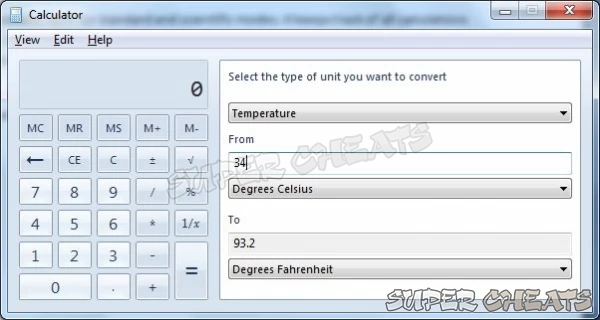
Date Calculation
- You can easily perform unit conversions by enabling this function. Click View and select Date Calculation.
- Enter the date then press calculate.
- First, select the date you want to convert and select the type of calculation you want to do.
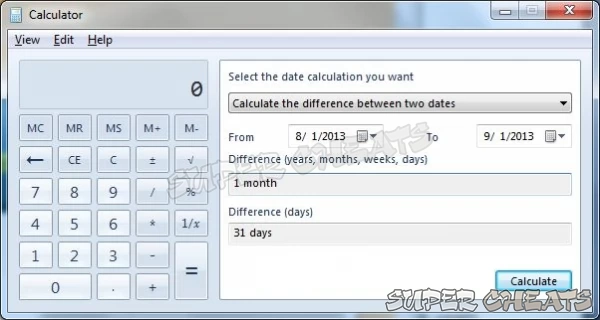
Fuel Economy, lease and mortgage payment Calculations
Use your calculator to help you make more practical calculations. Select View then highlight Worksheets. You’ll be able to choose mortgage, vehicle lease and fuel economy from it.
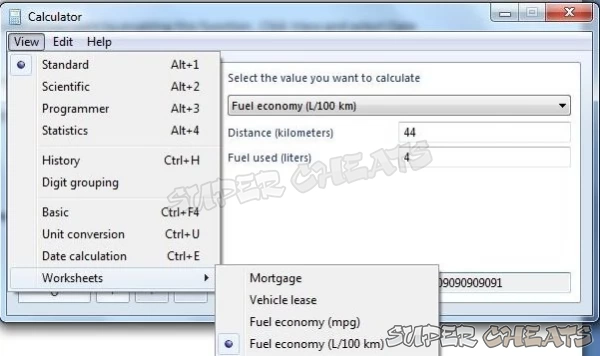
Reference
Comments for "Different Calculator Modes"
Table of Contents
- Back up your Files
- Disable Visual Effects
- Creating a User Account
- How to Clear Temp Folder
- Turn High Contrast Theme on and off
- Uninstall Internet Explorer 10
- Disable Aero Theme
- Add Run in the Start Menu
- Disable Caps Lock
- Viewing and Making your Files Hidden
- Recover from Sleep Mode
- Connect to a projector
- Set up Parental Controls
- Snipping Tool
- Sticky Notes
- How to Change your Computer Name
- Create a Super Hidden File or Folder
- Using Split Screen
- Enable/Disable Hidden Administrator
- Run old programs in Windows 7
- Determine your Windows 7 if it’s 64 bit or 32 bit
-
 Control Panel
Control Panel
-
 General Tips
General Tips
-
 Hardware
Hardware
-
 Networking
Networking
-
 Security
Security
-
 Maintenance and Troubleshooting
Maintenance and Troubleshooting
Ask a question
Do you have a question about Windows 7?
Click here to post it.
Click here to post it.
Latest Help Articles
Windows 7 came with two versions which are the 32 bit and 64 bit. Both have different versions. One of the most comm..
Some programs won’t run because they are only meant to run on older Operating Systems or has compatibility issues. ..
Administrators have the access to every file to the computer. Hiding the administrator can be done with few simple st..

