- Games
- Guides
- Complete Guide to Monopoly GO!Palworld Walkthough GuideThe Walking Dead: Survivors Beginners ..Ravenlock Walkthrough
- Warzone 2 GuidesHogwarts Legacy Walkthrough and GuideFar Cry Primal Walkthrough and GuideVirtual Villagers Origins 2 Puzzles an..
- Fire Emblem Engage Walkthrough GuideLego Star Wars: The Skywalker Saga GuideSurvivor.io Walkthrough and GuideChained Echoes Guide
- Latest
- More
- General ForumsChat and have fun Video Game ForumsFind friend, get help Achievements & Trophies'chieve lists and hints to help
- Pokémon HubFind it all PokédexAll the stats ModsMods and and-ons
- Action Replay CodesAR Codes and cheats GameShark CodesGS Codes and cheats CodeBreaker CodesCB Codes and cheats
Submit Your Stuff· Send in your cheats, hints and codes
· Need help? Ask a question here Help a gamer Can you provide the answers for fellow gamers questions- Forums
- Pokemon
Log into your account here:
Not registered? Sign Up for free
Registration allows you to keep track of all your content and comments, save bookmarks, and post in all our forums.
-
PlayStation 5
PlayStation 4
PlayStation 3
PlayStation 2
PlayStation
PS Vita
PSP
-
Xbox Series X
Xbox One
Xbox 360
Xbox
-
Switch
Wii
Wii U
3 DS
Nintendo DS
Nintendo 64
Gameboy Adv.
Gameboy
GameCube
SNES
NES
-
Roblox
iPhone
Android
PC
FaceBook
Mac
Dreamcast
Arcade
- General Forums
- Video Game Forums
- Teams Forums
- Pokémon Hub
- Pokédex
- Technical FAQ's
- Achievements & Trophies
- Hall of Fame
- Enter a game name to find below:
-
- Or click here to search for specific content.
- All Our Full Guides More Game Walkthroughs Cheats, Hints and Codes Questions and Answers Recent Guide Updates
- Complete Guide to Monopoly GO!Palworld Walkthough GuideThe Walking Dead: Survivors Beginners ..Ravenlock Walkthrough
- Warzone 2 GuidesHogwarts Legacy Walkthrough and GuideFar Cry Primal Walkthrough and GuideVirtual Villagers Origins 2 Puzzles an..
- Fire Emblem Engage Walkthrough GuideLego Star Wars: The Skywalker Saga GuideSurvivor.io Walkthrough and GuideChained Echoes Guide
Thank you for printing this page from www.SuperCheats.com.
Remember to come back to check for updates to this how to and much more content for 3DS.
How to Allow a Mii to be Shared via StreetPass
Published by SuperCheats Staff on Sep 16th 2013
 Creating Miis are not exclusive to StreePass use. There is an option to not allow the Miis to be used for StreetPass. If you did not select this option but you are unable to share your Mii, see the steps below.
Creating Miis are not exclusive to StreePass use. There is an option to not allow the Miis to be used for StreetPass. If you did not select this option but you are unable to share your Mii, see the steps below.How to Enable sharing for StreetPass
- From the Home menu, launch Mii Maker.
- Select View Mii Characters.
- Select the Mii you want to be allowed to Share
- Choose Edit on the bottom of the screen.
- Head to the next page by selecting Next.
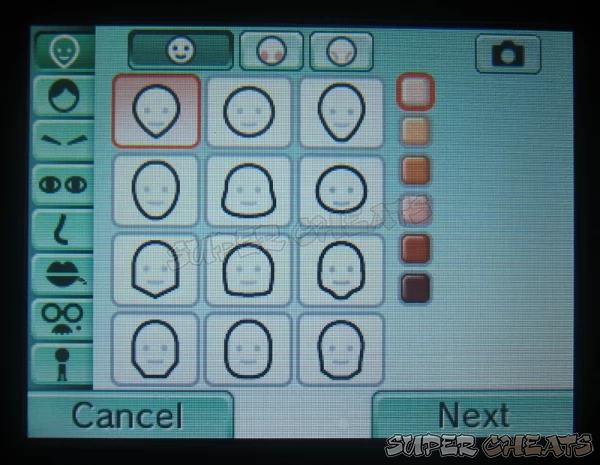
- Tap on Sharing and select Share.
- If you want to allow your Mii to be copied for the those who were able to tag you, Tap on Copying and select Allow
- Select Save then Yes to confirm changes. .
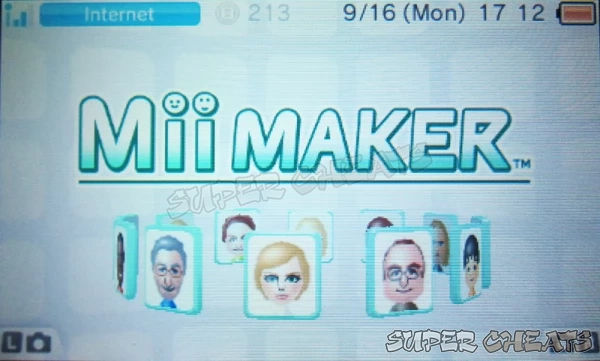
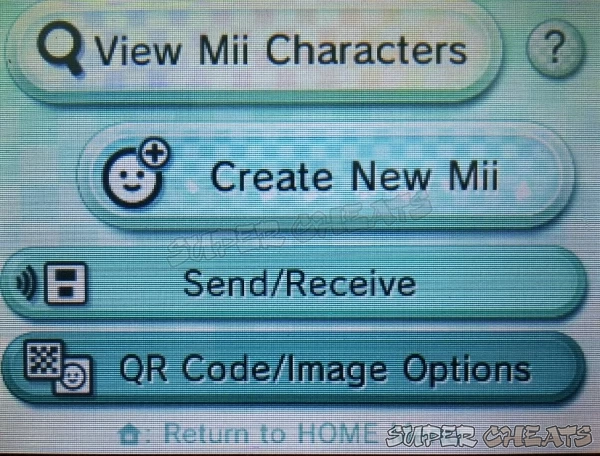
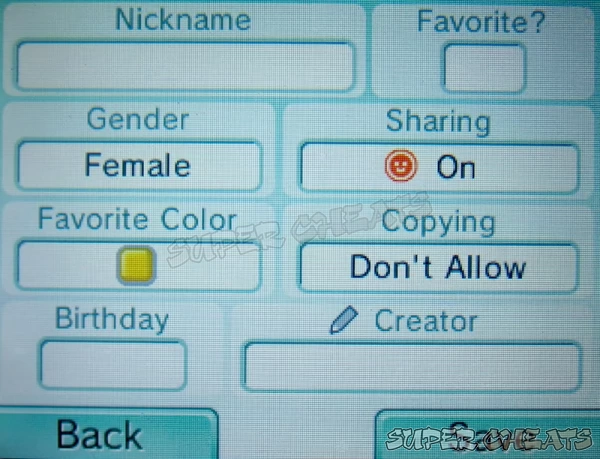
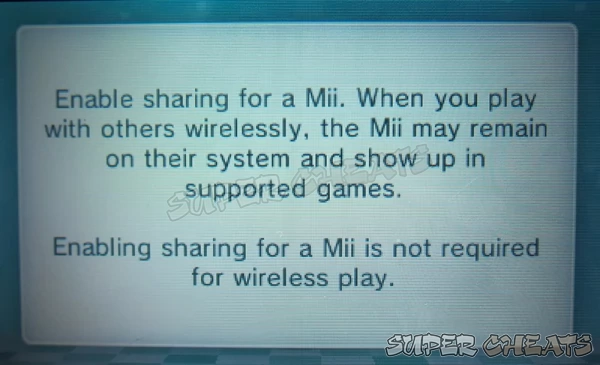
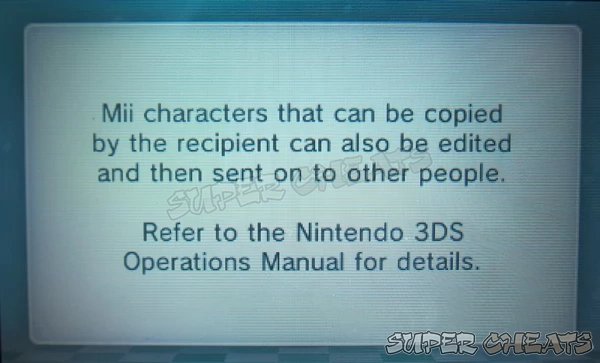
Reference
Comments for "How to Allow a Mii to be Shared via StreetPass "
Table of Contents
-
 Games and Software
Games and Software
-
 System
System
-
 Connectivity and Online
Connectivity and Online
-
 Hardware
Hardware
Ask a question
Do you have a question about 3DS?
Click here to post it.
Click here to post it.
Latest Help Articles
Creating Miis are not exclusive to StreePass use. There is an option to not allow the Miis to be used for StreetPass. ..
Miis are avatars that represent you in various Nintendo software. You can create a Mii using the Mii MakerHow to Creat..
When someone receives your data via StreetPass, select information will be available to them. Below are steps on how y..

