- Games
- Guides
- Complete Guide to Monopoly GO!Palworld Walkthough GuideThe Walking Dead: Survivors Beginners ..Ravenlock Walkthrough
- Warzone 2 GuidesHogwarts Legacy Walkthrough and GuideFar Cry Primal Walkthrough and GuideVirtual Villagers Origins 2 Puzzles an..
- Fire Emblem Engage Walkthrough GuideLego Star Wars: The Skywalker Saga GuideSurvivor.io Walkthrough and GuideChained Echoes Guide
- Latest
- More
- General ForumsChat and have fun Video Game ForumsFind friend, get help Achievements & Trophies'chieve lists and hints to help
- Pokémon HubFind it all PokédexAll the stats ModsMods and and-ons
- Action Replay CodesAR Codes and cheats GameShark CodesGS Codes and cheats CodeBreaker CodesCB Codes and cheats
Submit Your Stuff· Send in your cheats, hints and codes
· Need help? Ask a question here Help a gamer Can you provide the answers for fellow gamers questions- Forums
- Pokemon
Log into your account here:
Not registered? Sign Up for free
Registration allows you to keep track of all your content and comments, save bookmarks, and post in all our forums.
-
PlayStation 5
PlayStation 4
PlayStation 3
PlayStation 2
PlayStation
PS Vita
PSP
-
Xbox Series X
Xbox One
Xbox 360
Xbox
-
Switch
Wii
Wii U
3 DS
Nintendo DS
Nintendo 64
Gameboy Adv.
Gameboy
GameCube
SNES
NES
-
Roblox
iPhone
Android
PC
FaceBook
Mac
Dreamcast
Arcade
- General Forums
- Video Game Forums
- Teams Forums
- Pokémon Hub
- Pokédex
- Technical FAQ's
- Achievements & Trophies
- Hall of Fame
- Enter a game name to find below:
-
- Or click here to search for specific content.
- All Our Full Guides More Game Walkthroughs Cheats, Hints and Codes Questions and Answers Recent Guide Updates
- Complete Guide to Monopoly GO!Palworld Walkthough GuideThe Walking Dead: Survivors Beginners ..Ravenlock Walkthrough
- Warzone 2 GuidesHogwarts Legacy Walkthrough and GuideFar Cry Primal Walkthrough and GuideVirtual Villagers Origins 2 Puzzles an..
- Fire Emblem Engage Walkthrough GuideLego Star Wars: The Skywalker Saga GuideSurvivor.io Walkthrough and GuideChained Echoes Guide
Thank you for printing this page from www.SuperCheats.com.
Remember to come back to check for updates to this how to and much more content for 3DS.
How to Download Content from the Nintendo eShop
Published by SuperCheats Staff on Sep 8th 2013
 The Nintendo eShop is a feature on the Nintendo 3DS where you can download games, demos, videos and many more. Below are the steps in downloading content from the Nintendo eShop.
The Nintendo eShop is a feature on the Nintendo 3DS where you can download games, demos, videos and many more. Below are the steps in downloading content from the Nintendo eShop.Notes
- The system needs to be connected to the internet.
- The system needs to be up-to-date.
- If you deleted one of your purchases, they can be re-downloaded for free.
Selecting your Item
- Launch the Nintendo eShop
- Locate the item you wish to download. There are two ways in locating the item: by using the Search option or by browsing
- To browse for content, you can see the featured content upon opening the eShop
- You can also refer to the icons on the lower part of the screen to browse by category. There are five categories: Best Sellers, Upcoming Nintendo Games, Virtual Consoles, Demos and Applications
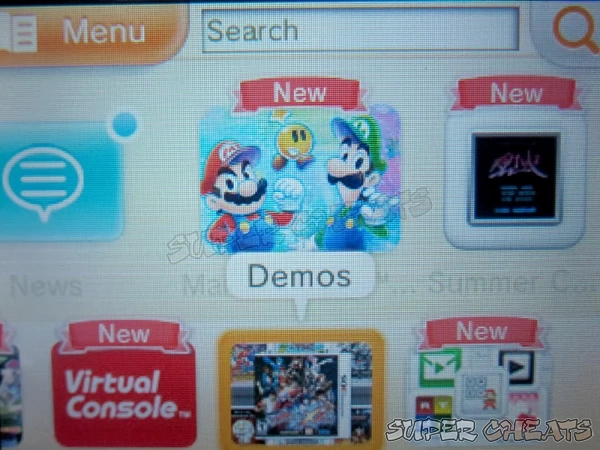
- After selecting your item, you will be brought to a screen where you can Download Demo, view Videos, Ratings and more Details .
- Select Tap to Purchase if you want to buy the selected item. If the rating is available, it will be displayed before you can continue. Select "Next" to proceed
- Enter your billing zip code then select "OK"
- Enter your location and select "OK" twice then select "Purchase"
- Select "Download Now" to start download immediately or "Download Later" to start download when the system enters sleep mode.
- Once the download is completed, select "Continue". You will be notified that anew software has been added to the HOME Menu A gift box will appear in your home screen.
- Select "Unwrap" to reveal your download.
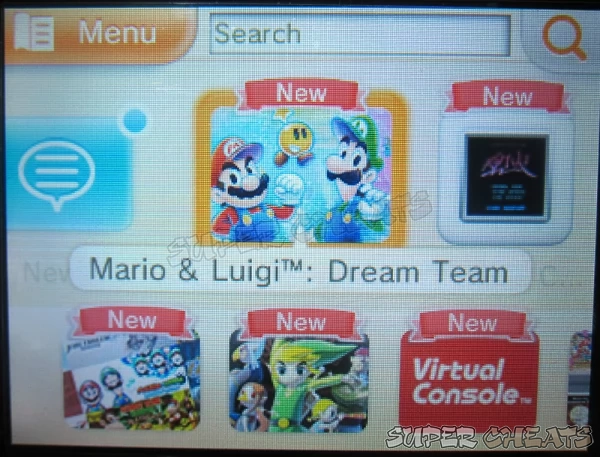
Browse
Downloading your Item
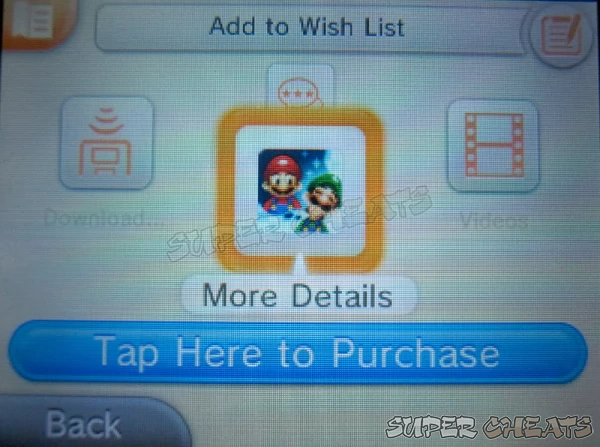
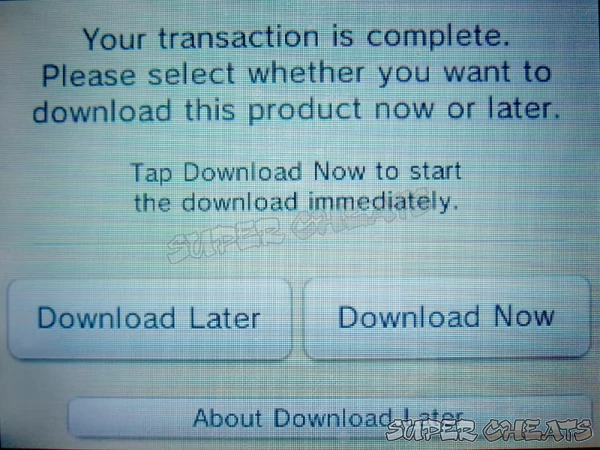
If you selected Download Demo, after choosing "Download" it will immediately go to the step where it asks you if you want to "Download Now" or "Download Later"
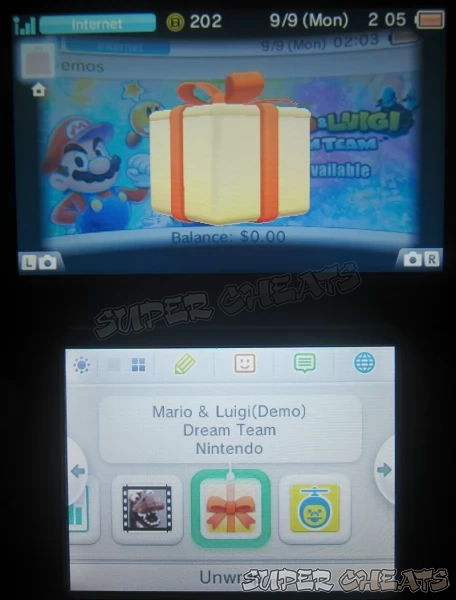
Reference
Comments for "How to Download Content from the Nintendo eShop"
Table of Contents
-
 Games and Software
Games and Software
-
 System
System
-
 Connectivity and Online
Connectivity and Online
-
 Hardware
Hardware
Ask a question
Do you have a question about 3DS?
Click here to post it.
Click here to post it.
Latest Help Articles
Creating Miis are not exclusive to StreePass use. There is an option to not allow the Miis to be used for StreetPass. ..
Miis are avatars that represent you in various Nintendo software. You can create a Mii using the Mii MakerHow to Creat..
When someone receives your data via StreetPass, select information will be available to them. Below are steps on how y..

