How to Use Photo Mode

It is important that you know how to use Photo mode as there are multiple missions in Watch Dogs: Legions in which you will need to snap a photo to progress. Our How to Use Photo mode guide will tell you everything you need to know about this feature.
What is Photo Mode
In some of the missions you undertake you will be required to take pictures of evidence that might be useful in your operations against Albion or you may just be required to snap a picture of a beautiful scenic location that is in the game. There are three types of Photo mode in Watch Dogs: Legion:
- On the Go Photo Mode
- Camera Photo Mode.
- Team Photo Booth Mode.
This mode is for you to get a photo of all your operatives together. You can find this in the Dedsec safe house in the form of a police box. A police box is basically a public telephone callbox which was used by members of the public from the early 1920's in the United Kingdom to contact the local police station directly. They have now been withdrawn from service.
How to Snap Photos
In order to snap a picture in Watch Dogs: Legions, in either the On the Go Photo mode or Camera Photo mode you will need to access the gadget wheel which is done by holding right on the D-Pad. Once you have selected your chosen Photo mode it will open up and present you with controls and settings such as brightness, temperature, and effects which you will be able to play around with to create the best picture. When you enter Photo mode the entire game will freeze, allowing you to angle the camera in whatever way you want. This can even be done during high-action sequences to capture the perfect thrilling photo.
How to Take Photos of Evidence
Some of the missions in Watch Dogs Legion you will be required to take photos of evidence to compromise your enemies. This can be done in either On the Go Photo mode or Camera mode, it can also be done using a drone with photographic capabilities. Every picture you snap is saved to a shared gallery that you can access from within Photo mode. These photos can then be shared (only if you want to) with the Watch Dogs: Legion community and by pinning where the photo was taken on the map you will be able to share the location of hard to find collectibles with other players.
Take a look at our How to get the Best Recruits guide to find out the most efficient ways to get the best operatives in Watch Dogs: Legion.
We have questions and answers related to this topic which may also help you:
Comments for How to Use Photo Mode
- Watch Dogs: Legion Walkthrough and Guide
- Tips and Tricks for Beginners
- Best Tech Upgrades for Beginners
- How to Unlock All the Masks
- How to get the Best Recruits
- How to Turn a Borough Defiant
- Tech Points Guide
- How to get the Spy
- How to get a Person on the Inside of Albion
- How to Cusotmize your Operatives
- How to Get the Best Guns
- How to Get Money Glitch (Unlimited ETO)
- How to Fix Errors and Bugs
- How to Manually Save your Game
- How to Use Photo Mode
 Join us on Discord
Join us on Discord
