Adding Texture Mods
Adding New Texture Packs
If you are a veteran PC Gamer and a fan of the Indy gaming scene you will doubtlessly be familiar with games that are partly or completely open-source. Even titles that are not open-source can (and often do) encourage their fan base to participate in creating new content for their game in the form of mods (player-created game modifications) -- but while some games combine the mod process with what is generally called Texture Modding, Minecraft does not.
Most of the time when a package or add-on for Minecraft is referred to as a "Mod" that means that it contains data files that, when added to the game, changes the way that it is played, and when they use that word that is what they are talking about -- and specifically they are NOT talking about Texture Modding!
The primary difference between Mods and Texture packages is that a Mod, as mentioned above, adds something to the game or changes the way that it plays, while a Texture Package simply changes the way that the game APPEARS. Most Texture Mods are built to change the appearance of the player, often with an emphasis upon their kit, costume, and appearance in the stat window. This is a popular type of mod for new gamers, since it can easily be accomplished with little more than a download of the default texture file, a good graphics drawing program (like Photoshop or my personal favorite, Gimp) and the patience and skill to use them.
Currently the copy of Minecraft that Peter and I used to write this guide is the paid commercial version that I bought for Peter when the commercial version for PC was launched not too long ago, and as Peter is a serious fan of the Fallout game series, our characters appear to be dressed in the sort of bright yellow anti-radiation suits that are found in that series. The alteration is purely visual -- it does not change the stats, armor class, or health for our characters, just the way that they look. Still that is pretty cool!
To alter the appearance of your character in the game -- to do a Texture Mod in other words -- you will start by downloading a copy of the default texture files most appropriate to the mod you want to do and the graphics level you play the game at. If you are doing your own custom mod you begin by downloading the most recent file from the official Minecraft site (check the forums to find a pointer to that file) and then edit the file. When you are happy with your new Texture Mod, you copy the new file to the default Textures Directory for your platform -- which for PC and Mac are:
Windows: "C:/%User%/AppData/minecraft/texturepacks"
Mac OS X: "%User%/Library/Application Support/minecraft/texturepacks"
While most gamers start out by just modding the way that their character appears in the game, we should point out that you can actually mod EVERY character in the game, including the Mobs, but before you even think about modding the appearance of Creepers, bear in mind that they are so iconic a form in the game that the Creeper has made the transition from simple Minecraft Mob to the subject of meme, T-Shirt art and humor, online and traditional comics and graphic novels, and videos (live action and animated), so mucking about with what many gamers consider to be perfection is generally thought to be a case of hubris in that you are altering a legendary image... Just food for thought.
If you are not artistically inclined we have good news for you! You probably already know that the Minecraft player community is huge and growing larger every day -- and happily there exists within that community a very sizable subset of gifted artists who play the game and, no surprise here, eagerly share their creations in the area of Texture Mods with the rest of the world Minecraft Community, so you should easily be able to find via the official forums as well as calculated Google searches a plethora of Texture Mods that will meet any need you can imagine... Seriously, go Google it now, check it out!
Tracking Down Textures and Skins for your Game
There are so many repositories online for Minecraft Skins and Texture mods that just keeping them straight is a full-time job, but to help you get started in that direction we can offer you pointers to some of the more active and reliable of sites -- though please bear in mind that these are sites owned by other people, distributing content made by yet other people, and as we have no control over what they create or what they add to it, we also accept no responsibility should your use of files and/or content from any of these sites or players somehow do damage to your game or computer.
The following sites are excellent starting points for Texture and Skin mods:
-- Minecraft DL (http://www.minecraftdl.com/)
A player-created and player-run website featuring a number of Mods, Skins, and Texture Packs with a focus upon the more popular Mods out there today. At the time that we wrote this section the site featured Mods for Minecraft Version 1.1 that include the World Downloader Mod, The Minecraft Console Mod, The DwarvenCraft Mod, CamelMod, Steve's Carts Mod, and the Castle Lividus of Aeritus Map -- and speaking of Maps, the site offers a wide selection of custom player-constructed Maps for Minecraft that include some of the popular Maps like the BomberMan Map, Plants vs. Zombies Map, and our fav, The USS Enterprise Map.
-- Minecraft Workbench (http://www.minecraftwb.com/)
A site whose focus is player-constructed, player-created content and that encourages members to upload their own custom content, Minecraft Workbench offers Mod downloads that include Tools, Mods, and Custom Maps, a wide selection of Skins and Textures, News and a large community that is centered around Forums and Member Chat.
The Workbench is part of a network of similar sites, and includes links to other community member sites, so it will serve nicely as a starting point for new players to explore a variety of approaches and a diverse player/community focus that stands out.
-- Planet Minecraft (http://www.planetminecraft.com/)
A fan-driven site that features Texture Packs, Projects, Skin Packs, Minecraft Blogs, Forums and Chat, Contests, and the discussion of all things Minecraft! Full use of the site requires gamers to register an account there, and while the site contains a wealth of information and files for Skins, Textures, and appearance modding, it also contains a plethora of game mods for Minecraft that can really add to the fun of playing -- including (but not limited to) custom-created devices and constructs in the game that do neat (really amazing) things.
At the time that we wrote this, Planet Minecraft hosts over 58,000 unique Minecraft Projects, over 200,000 Skin files, more than 8,000 Texture Packs, and links to over 27,000 player-hosted, player-constructed MP Servers!
World of Minecraft (http://www.worldofminecraft.com/)
With a focus upon SMP play, the strength of the World of Minecraft site is its community, though its library of hacks, tools, Skins, and Texture Packs are certainly useful for new players... Check out their video "What is WoM Realms" on YouTube (http://youtu.be/QB4cb6aS5Z4) for the answer to that question in a video whose music has you tapping your feet... Seriously.
WoM hosts an official Survival Server and has a reasonably large site staff which means that they keep their forums and community largely disruption-free while keeping their Minecraft SMP servers running smoothly.
Anything missing from this guide?
ASK A QUESTION for Minecraft
Comments for Adding Texture Mods
Add a comment
Please log in above or sign up for free to post comments- Walkthrouhs
 Join us on Discord
Join us on Discord
