
Movies and More
The Sims 3 Walkthrough and Guide
The Sims 3 Guide - Mod Guide
Movies and More
In the Movies and More section you will see a Youtube-like page with other users' home-Sim videos in a slideshow. As well as watching the Movies and 'Stories' of other players, you can upload your own for them to enjoy.
Create a Movie: Click the Create a Movie link on the Movies and More homepage to get started. You can either use movies you have recorded from the game (more on this below), or use pre-set Sims ones that the developers have provided – mainly to get you used to the interface. A combination of the two also works.
To begin, select the clips you want to include in your movie, and drag them into the area marked 'Timeline'. If you want to use your own videos from the game, click the 'My Videos' button.
You can then add more clips, re-organise them by dragging, and add a whole lot of effects to them in order to make a high quality video. You can use the 'Images' button to put a still picture in the place of a video, setting its duration using the slider beneath the image itself.
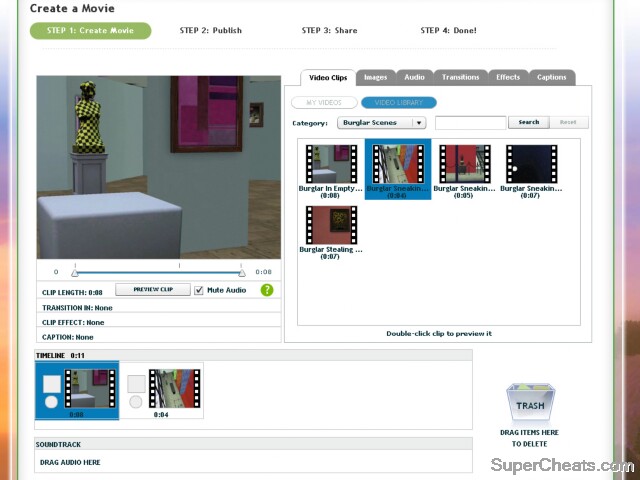 Making a Movie. |
Next are the special effects. Click the 'Sound' button to add audio to your scene. Videos already feature their own sound, but you can click the 'Mute Audio' checkbox having selected the clip in question if you want your own soundtrack over the top. These are taken from the music in the game. Drag the song you want into the 'Soundtrack' part of the page.
Use the 'Transitions' tab to add various effects to move from clip to clip without it being an abrupt change. Drag the one you want onto the little thumbnail representing the video clip or image. 'Effects' work similarly, but affect the whole clip, instead of just the start or end. Drag them onto the thumbnail to include them.
Finally, 'Captions' add some text to the clip, as getting the Sims to convey a story by any other means is pretty hard, considering their language. You can only have one caption per clip.
Use the 'Preview Clip' button to take a look at how each section of your video looks so far. Select the first clip in the timeline and then click the 'Preview It!' button. Once happy with the video, click 'Save It!'. You will then be taken to a page where you can add a title, category (from music video to tutorial), language, description and privacy settings (so you can share it just with friends, for example).
You can then post it on social networking sites, embed it on your own webpage or share it via email. Click the Finish button to complete the process!
Create a Story: The Story home page lists all the stories other gamers have contributed to The Sims 3 website. A story is a narrative, complete with still images, that is meant to be read, rather than watched like the Movies. You can write far more than the captions in a Movie provide.
First of all you need to pick a background colour for your story. Think of it like a book, where each page has text and an image. You can of course leave the background as white if you want. The first page should feature an image (you drag these in as with the Movie mode) and title. You can change the font, text alignment and any other styling of the text. Click the Add Page button to create more pages – anything after the first page should feature more text and an image – creating a storybook.
You can use the same music as with the videos, simply drag it into the soundtrack box, as well as transitions to help the move from page to page (these should be dragged onto the page thumbnails). Click 'Preview It!' to see it in action, and 'Save It!' when you're happy with it. Once saved, you can do all the same things as with movies, such as sharing it, and giving it a category, title and description.
 Making a Story. |
More Sims 3 on SuperCheats.com

i don't have the preview it or save it button when I make my story but I have it for my movie :/ how do I make a story!
How do i save my videos i made to my computer?
It won't let you click on "My Videos" or "My Images"... I don't think it'll let you click squat that's yours. Any help please?
It wont let me click on the 'My Images' button. What do i do?
How can i upload my own videos and pictures so i can use it in movies and stories?