- Games
- Guides
- Complete Guide to Monopoly GO!Palworld Walkthough GuideThe Walking Dead: Survivors Beginners ..Ravenlock Walkthrough
- Warzone 2 GuidesHogwarts Legacy Walkthrough and GuideFar Cry Primal Walkthrough and GuideVirtual Villagers Origins 2 Puzzles an..
- Fire Emblem Engage Walkthrough GuideLego Star Wars: The Skywalker Saga GuideSurvivor.io Walkthrough and GuideChained Echoes Guide
- Latest
- More
- General ForumsChat and have fun Video Game ForumsFind friend, get help Achievements & Trophies'chieve lists and hints to help
- Pokémon HubFind it all PokédexAll the stats ModsMods and and-ons
- Action Replay CodesAR Codes and cheats GameShark CodesGS Codes and cheats CodeBreaker CodesCB Codes and cheats
Submit Your Stuff· Send in your cheats, hints and codes
· Need help? Ask a question here Help a gamer Can you provide the answers for fellow gamers questions- Forums
- Pokemon
Log into your account here:
Not registered? Sign Up for free
Registration allows you to keep track of all your content and comments, save bookmarks, and post in all our forums.
-
PlayStation 5
PlayStation 4
PlayStation 3
PlayStation 2
PlayStation
PS Vita
PSP
-
Xbox Series X
Xbox One
Xbox 360
Xbox
-
Switch
Wii
Wii U
3 DS
Nintendo DS
Nintendo 64
Gameboy Adv.
Gameboy
GameCube
SNES
NES
-
Roblox
iPhone
Android
PC
FaceBook
Mac
Dreamcast
Arcade
- General Forums
- Video Game Forums
- Teams Forums
- Pokémon Hub
- Pokédex
- Technical FAQ's
- Achievements & Trophies
- Hall of Fame
- Enter a game name to find below:
-
- Or click here to search for specific content.
- All Our Full Guides More Game Walkthroughs Cheats, Hints and Codes Questions and Answers Recent Guide Updates
- Complete Guide to Monopoly GO!Palworld Walkthough GuideThe Walking Dead: Survivors Beginners ..Ravenlock Walkthrough
- Warzone 2 GuidesHogwarts Legacy Walkthrough and GuideFar Cry Primal Walkthrough and GuideVirtual Villagers Origins 2 Puzzles an..
- Fire Emblem Engage Walkthrough GuideLego Star Wars: The Skywalker Saga GuideSurvivor.io Walkthrough and GuideChained Echoes Guide
Thank you for printing this page from www.SuperCheats.com.
Remember to come back to check for updates to this how to and much more content for Xbox 360.
Xbox 360 HDMI Setup
Published by SuperCheats Staff on Aug 20th 2013
A HDMI cable usually comes along with some Xbox 360 console bundles. This is compatible for high-definition display devices only. Unlike the other Xbox 360-exclusive composite and component cables (due to their unique ouput a/v connector), you can use any HDMI cables and you can insert it from any end. This will allow you to use the HDMI cable on other HDMI-compliant devices other than your console.Note: If your console belongs to the first generation of Xbox, there will be chances that it won't have a HDMI port.
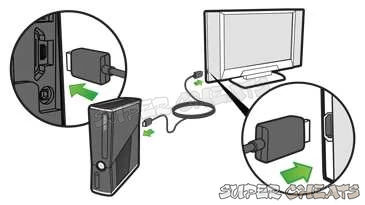
Image source
- Connect one end of the HDMI cable to your console
- Connect the other end of the HDMI cable to the HDMI port of your TV/ Monitor. If your TV has multiple HDMI ports, take note of the HDMI port number where you'll connect your console.
- Turn on the console and TV then select the correct input source.
Reference
Comments for "Xbox 360 HDMI Setup"
Table of Contents
- General
-
 Xbox Live and Networking
Xbox Live and Networking
-
 Display
Display
-
 Hardware
Hardware
Ask a question
Do you have a question about Xbox 360?
Click here to post it.
Click here to post it.
Latest Help Articles
This article will show you how to remove the hard drives of different Xbox 360 models.Xbox 360 (Original)Attaching the..
RequirementsXbox 360 HDMI Audio Adapter Depending on your sound system or headset you'll need to correct audio cable ..
RequirementsYou need the following:Xbox 360 HD VGA Cable Image source(Any of the following)TV with an available VGA p..

