- Games
- Guides
- Complete Guide to Monopoly GO!Palworld Walkthough GuideThe Walking Dead: Survivors Beginners ..Ravenlock Walkthrough
- Warzone 2 GuidesHogwarts Legacy Walkthrough and GuideFar Cry Primal Walkthrough and GuideVirtual Villagers Origins 2 Puzzles an..
- Fire Emblem Engage Walkthrough GuideLego Star Wars: The Skywalker Saga GuideSurvivor.io Walkthrough and GuideChained Echoes Guide
- Latest
- More
- General ForumsChat and have fun Video Game ForumsFind friend, get help Achievements & Trophies'chieve lists and hints to help
- Pokémon HubFind it all PokédexAll the stats ModsMods and and-ons
- Action Replay CodesAR Codes and cheats GameShark CodesGS Codes and cheats CodeBreaker CodesCB Codes and cheats
Submit Your Stuff· Send in your cheats, hints and codes
· Need help? Ask a question here Help a gamer Can you provide the answers for fellow gamers questions- Forums
- Pokemon
Log into your account here:
Not registered? Sign Up for free
Registration allows you to keep track of all your content and comments, save bookmarks, and post in all our forums.
-
PlayStation 5
PlayStation 4
PlayStation 3
PlayStation 2
PlayStation
PS Vita
PSP
-
Xbox Series X
Xbox One
Xbox 360
Xbox
-
Switch
Wii
Wii U
3 DS
Nintendo DS
Nintendo 64
Gameboy Adv.
Gameboy
GameCube
SNES
NES
-
Roblox
iPhone
Android
PC
FaceBook
Mac
Dreamcast
Arcade
- General Forums
- Video Game Forums
- Teams Forums
- Pokémon Hub
- Pokédex
- Technical FAQ's
- Achievements & Trophies
- Hall of Fame
- Enter a game name to find below:
-
- Or click here to search for specific content.
- All Our Full Guides More Game Walkthroughs Cheats, Hints and Codes Questions and Answers Recent Guide Updates
- Complete Guide to Monopoly GO!Palworld Walkthough GuideThe Walking Dead: Survivors Beginners ..Ravenlock Walkthrough
- Warzone 2 GuidesHogwarts Legacy Walkthrough and GuideFar Cry Primal Walkthrough and GuideVirtual Villagers Origins 2 Puzzles an..
- Fire Emblem Engage Walkthrough GuideLego Star Wars: The Skywalker Saga GuideSurvivor.io Walkthrough and GuideChained Echoes Guide
Thank you for printing this page from www.SuperCheats.com.
Remember to come back to check for updates to this how to and much more content for Xbox 360.
How to Set up Cloud Storage for saved games
Published by SuperCheats Staff on Aug 23rd 2013

Requirements
- Xbox Live Gold membership
- Connection to Xbox Live service
- 514MB of local storage
Turn on Cloud Saved Games
- Go to Settings then select System
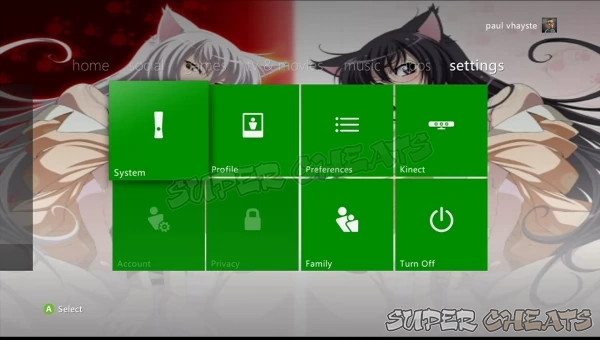
- Select Storage
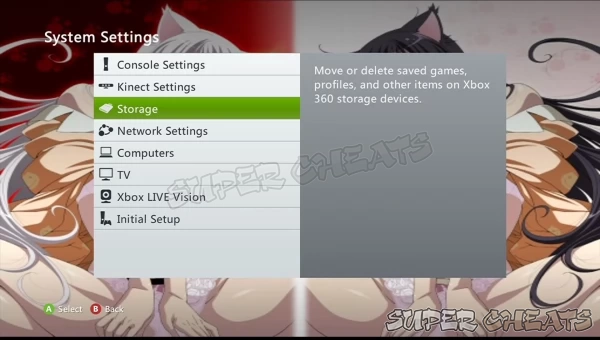
- Select Cloud Saved Games
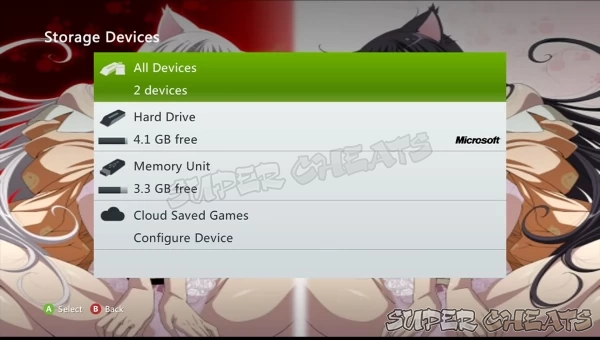
- Select Enable Cloud Saved Games.
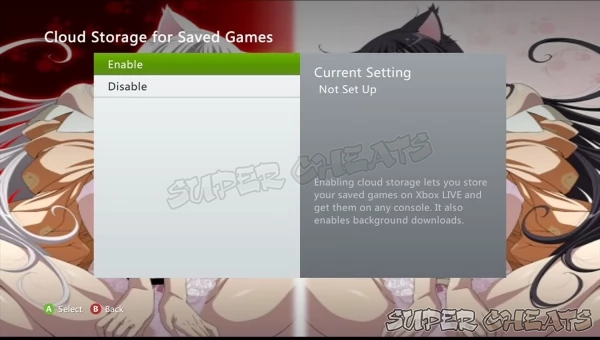
Save or Move Game Saves to Cloud
When starting a new game, you'll be usually asked where to save your progress. If Cloud Saved Games is enabled, you'll see it as a storage device. Every time you sign in to your Xbox LIVE profile and play the game, your game save is automatically saved in the cloud.
For existing game saves, you can move them to the cloud storage by following the steps below:
- Sign in to your Xbox LIVE profile
- Go to Settings then select System
- Select Storage
- Select the storage device containing the game save(s) you want to move
- Select Games and select the game with your game save.
- Select Move then choose Cloud Saved Games.
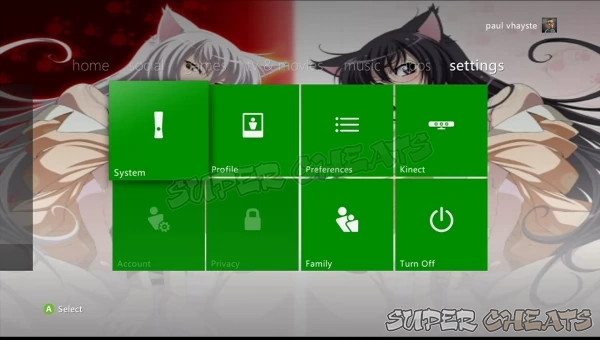
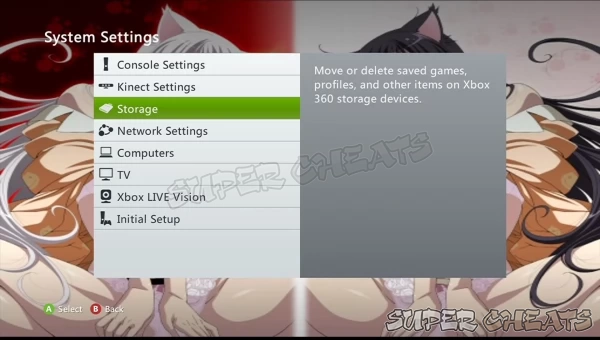
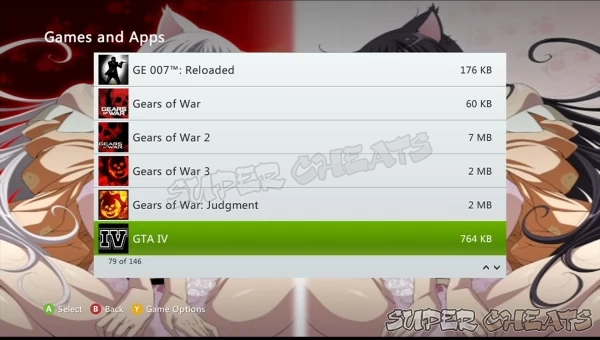
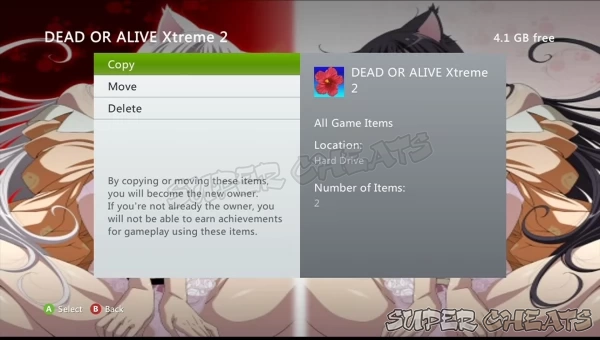
You can treat the Cloud service as an extra storage drive located in the Microsoft servers. You can copy, move or delete items there as you normally would on a hard drive or removable storage device.
Use the Cloud Game Save on another console
- Sign in to your Xbox Live profile
- Turn on Cloud Saved Games (see the steps above)
- Start the game with the cloud saved game
- When prompted, select Cloud Saved Games as your storage device.
More Information
When playing the game, your game save is stored locally via the console cache. After exiting, your game save is automatically moved to the cloud. Other than setting up the service itself, you don't have to do anything to make this happen.
If you want to see the status of your game saves being uploaded to the cloud, you can go to your Active Downloads by pressing the Guide button, then Games & Apps and select Active Downloads.
You can also turn off your console before the game is uploaded to the cloud. When turning off the console, it just enters low power mode until the game save is successfully uploaded to the cloud. This is true as long as your console is connected to the power outlet and has internet connection.
If ever the console is disconnected from the power outlet and/or the internet, the game save won't be uploaded to the cloud and you won't be able to use the game save on another console. It will resume the next time you connect to Xbox Live.
Turning off Cloud Storage
Move saved games from the cloud and turn off the service.
- From the Dashboard go to Settings.
- Select System Settings then choose Storage or Memory.
- Select the Cloud Saved Games then select the game saves you want to transfer
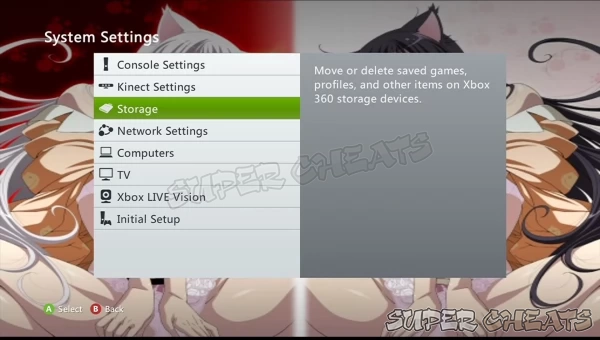
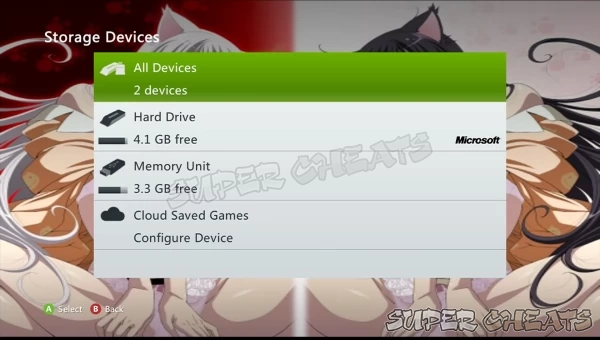
Turn off Cloud Storage
- From the Dashboard go to Settings.
- Select System Settings then choose Storage or Memory.
- Highlight Cloud Saved Games then press Y.
- Select Disable Cloud Saved Games.
Keep saved games in the cloud then turn off cloud saves
- From the Dashboard go to Settings.
- Select System Settings then choose Storage or Memory.
- Select your primary storage device then select System Items.
- Select Cloud Storage Console Copy then select Delete.
Your confirmation will be asked since the games will remain in the cloud and future updates to your saved games will not be synched.
Reference
Comments for "How to Set up Cloud Storage for saved games"
Table of Contents
- General
-
 Xbox Live and Networking
Xbox Live and Networking
-
 Display
Display
-
 Hardware
Hardware
Ask a question
Do you have a question about Xbox 360?
Click here to post it.
Click here to post it.
Latest Help Articles
This article will show you how to remove the hard drives of different Xbox 360 models.Xbox 360 (Original)Attaching the..
RequirementsXbox 360 HDMI Audio Adapter Depending on your sound system or headset you'll need to correct audio cable ..
RequirementsYou need the following:Xbox 360 HD VGA Cable Image source(Any of the following)TV with an available VGA p..

