- Games
- Guides
- Complete Guide to Monopoly GO!Palworld Walkthough GuideThe Walking Dead: Survivors Beginners ..Ravenlock Walkthrough
- Warzone 2 GuidesHogwarts Legacy Walkthrough and GuideFar Cry Primal Walkthrough and GuideVirtual Villagers Origins 2 Puzzles an..
- Fire Emblem Engage Walkthrough GuideLego Star Wars: The Skywalker Saga GuideSurvivor.io Walkthrough and GuideChained Echoes Guide
- Latest
- More
- General ForumsChat and have fun Video Game ForumsFind friend, get help Achievements & Trophies'chieve lists and hints to help
- Pokémon HubFind it all PokédexAll the stats ModsMods and and-ons
- Action Replay CodesAR Codes and cheats GameShark CodesGS Codes and cheats CodeBreaker CodesCB Codes and cheats
Submit Your Stuff· Send in your cheats, hints and codes
· Need help? Ask a question here Help a gamer Can you provide the answers for fellow gamers questions- Forums
- Pokemon
Log into your account here:
Not registered? Sign Up for free
Registration allows you to keep track of all your content and comments, save bookmarks, and post in all our forums.
-
PlayStation 5
PlayStation 4
PlayStation 3
PlayStation 2
PlayStation
PS Vita
PSP
-
Xbox Series X
Xbox One
Xbox 360
Xbox
-
Switch
Wii
Wii U
3 DS
Nintendo DS
Nintendo 64
Gameboy Adv.
Gameboy
GameCube
SNES
NES
-
Roblox
iPhone
Android
PC
FaceBook
Mac
Dreamcast
Arcade
- General Forums
- Video Game Forums
- Teams Forums
- Pokémon Hub
- Pokédex
- Technical FAQ's
- Achievements & Trophies
- Hall of Fame
- Enter a game name to find below:
-
- Or click here to search for specific content.
- All Our Full Guides More Game Walkthroughs Cheats, Hints and Codes Questions and Answers Recent Guide Updates
- Complete Guide to Monopoly GO!Palworld Walkthough GuideThe Walking Dead: Survivors Beginners ..Ravenlock Walkthrough
- Warzone 2 GuidesHogwarts Legacy Walkthrough and GuideFar Cry Primal Walkthrough and GuideVirtual Villagers Origins 2 Puzzles an..
- Fire Emblem Engage Walkthrough GuideLego Star Wars: The Skywalker Saga GuideSurvivor.io Walkthrough and GuideChained Echoes Guide
Thank you for printing this page from www.SuperCheats.com.
Remember to come back to check for updates to this how to and much more content for Xbox 360.
How to Perform a System Update on the Xbox 360
Published by SuperCheats Staff on Jul 17th 2013
Introduction
The Xbox 360 console may need to be updated periodically to enable new features, fix known issues and bugs and for you to access the Xbox Live service. Here are some of the known issues that the latest update can fix:
- Dashboard themes not appearing
- Missing avatars
- Kinect Sensor not working. (The green or red sensor light is flashing)
The update is free. You’re not required to do an update but you need to perform it if you want to use Xbox Live features and go online. Some games will also require you to do an update before you can play them. Updates are permanent and you can’t go back to the older version.
How to Update
Through Xbox Live
This method will require you to have a working internet connection. To connect your console to the internet, please consult this article.
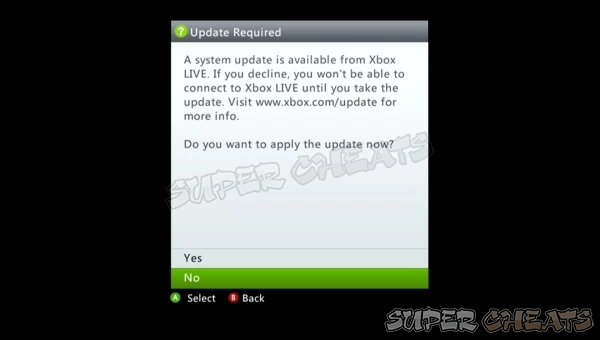
1. Press the Guide Button on your controller, go to Settings

2. Select System Settings then Network Settings
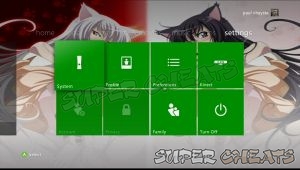
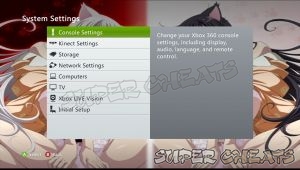
3. Select Wired Network if your console is connected to the router via LAN cable or select the name of your Wireless Network.
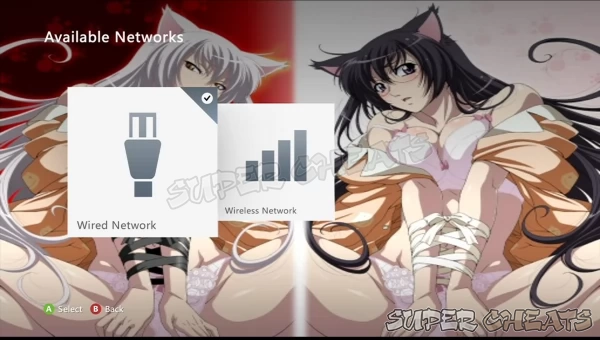
4. Select Test Xbox Live Connection.
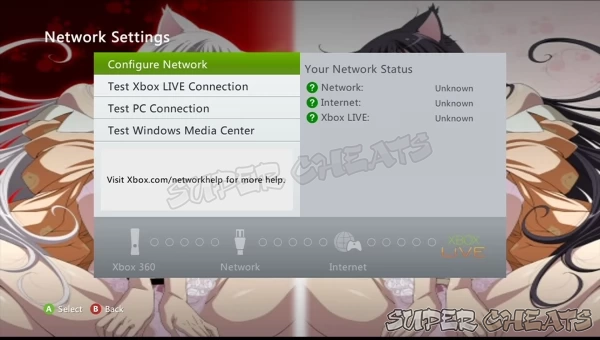
5. Once the tests complete successfully, choose Yes when prompted to update the console software.
If you’re getting connection-related errors, please refer to this article.
If your update did not install successfully, go here.
Install from Game Disc
If you haven’t connected to Xbox Live in a while and you put in a new game disc, you’ll be prompted to update using the update data that’s included in the game you purchased. Take note that this update data may or may not be latest, depending on your console’s last software update and what’s currently in the Microsoft servers.
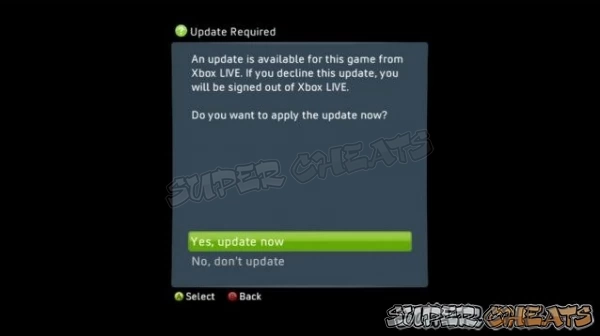
Imagesource
Install from a USB Drive
If your console can’t connect to the internet, you can download the update data using your computer, copy it to a USB flash drive and install the update using it.
Reminder: The USB flash drive must be using a FAT32 file system. You can change its file system by formatting it.
1. Download the update file.
2. Save the file to your computer.
3. Find the zip file and unzip it.
4. Plug your USB flash drive. Copy the contents of the zip file to your drive’s root directory
5. Safely remove the flash drive from your PC
6. Plug the flash drive to your console and restart it.
7. Follow the on-screen instructions. Your system may restart again automatically to complete the update.
Reminder: It is recommended to use a spare USB flash drive since you’ll be copying the update files in the root directory of the drive. Update files are considerably small so even a small capacity USB flash drive should be enough to accommodate the files.
Install from a CD or DVD
If your console can’t connect to the internet or you don’t have a USB flash drive, you can download the update data using your computer, burn it to a blank CD or DVD disc and install the update using it.
1. Download the update file.
2. Save the file to your computer.
3. Find the zip file and unzip it.
4. Insert a blank CD or DVD to your PC. You can use the default Windows application to burn the disc or use third-party disc-burning software.
5. Copy the update files to the disc and burn it.
6. After the burning process is complete, eject the disc from the PC and put it in your console
7. Start the console and wait for the disc to be read. Your system may restart again automatically to complete the update.
Reference
Comments for "How to Perform a System Update on the Xbox 360"
Table of Contents
- General
-
 Xbox Live and Networking
Xbox Live and Networking
-
 Display
Display
-
 Hardware
Hardware
Ask a question
Do you have a question about Xbox 360?
Click here to post it.
Click here to post it.
Latest Help Articles
This article will show you how to remove the hard drives of different Xbox 360 models.Xbox 360 (Original)Attaching the..
RequirementsXbox 360 HDMI Audio Adapter Depending on your sound system or headset you'll need to correct audio cable ..
RequirementsYou need the following:Xbox 360 HD VGA Cable Image source(Any of the following)TV with an available VGA p..

