- Games
- Guides
- Complete Guide to Monopoly GO!Palworld Walkthough GuideThe Walking Dead: Survivors Beginners ..Ravenlock Walkthrough
- Warzone 2 GuidesHogwarts Legacy Walkthrough and GuideFar Cry Primal Walkthrough and GuideVirtual Villagers Origins 2 Puzzles an..
- Fire Emblem Engage Walkthrough GuideLego Star Wars: The Skywalker Saga GuideSurvivor.io Walkthrough and GuideChained Echoes Guide
- Latest
- More
- General ForumsChat and have fun Video Game ForumsFind friend, get help Achievements & Trophies'chieve lists and hints to help
- Pokémon HubFind it all PokédexAll the stats ModsMods and and-ons
- Action Replay CodesAR Codes and cheats GameShark CodesGS Codes and cheats CodeBreaker CodesCB Codes and cheats
Submit Your Stuff· Send in your cheats, hints and codes
· Need help? Ask a question here Help a gamer Can you provide the answers for fellow gamers questions- Forums
- Pokemon
Log into your account here:
Not registered? Sign Up for free
Registration allows you to keep track of all your content and comments, save bookmarks, and post in all our forums.
-
PlayStation 5
PlayStation 4
PlayStation 3
PlayStation 2
PlayStation
PS Vita
PSP
-
Xbox Series X
Xbox One
Xbox 360
Xbox
-
Switch
Wii
Wii U
3 DS
Nintendo DS
Nintendo 64
Gameboy Adv.
Gameboy
GameCube
SNES
NES
-
Roblox
iPhone
Android
PC
FaceBook
Mac
Dreamcast
Arcade
- General Forums
- Video Game Forums
- Teams Forums
- Pokémon Hub
- Pokédex
- Technical FAQ's
- Achievements & Trophies
- Hall of Fame
- Enter a game name to find below:
-
- Or click here to search for specific content.
- All Our Full Guides More Game Walkthroughs Cheats, Hints and Codes Questions and Answers Recent Guide Updates
- Complete Guide to Monopoly GO!Palworld Walkthough GuideThe Walking Dead: Survivors Beginners ..Ravenlock Walkthrough
- Warzone 2 GuidesHogwarts Legacy Walkthrough and GuideFar Cry Primal Walkthrough and GuideVirtual Villagers Origins 2 Puzzles an..
- Fire Emblem Engage Walkthrough GuideLego Star Wars: The Skywalker Saga GuideSurvivor.io Walkthrough and GuideChained Echoes Guide
Thank you for printing this page from www.SuperCheats.com.
Remember to come back to check for updates to this how to and much more content for Vita.
How to perform Backup and Restore of your PS Vita Data via PC
Published by SuperCheats Staff on Sep 15th 2013
It is important to have a backup of your PS Vita’s Data. You may never know when your data may become corrupted or in the event that you may have accidentally formatted your memory card.Note: Please make sure that the Content Manager Assistant is running on your PC before you perform the actual Backup and Restore. You can download the Content Manager Assistant for the PC and Mac OS
How to perform Backup of your PS Vita Data
- On your PS Vita Home Screen press “Content Manager”. Press “Start”.
- Select “Backup” and then press “Next” (this screen will only appear if you have not synced your Trophies via PSN). Press “Yes”.
- Press “Backup” to begin the backup process to you PC.
- Wait for the backup process to finish. Do not turn off your PS Vita while in the process of the backup.
- Press “OK” to finish.
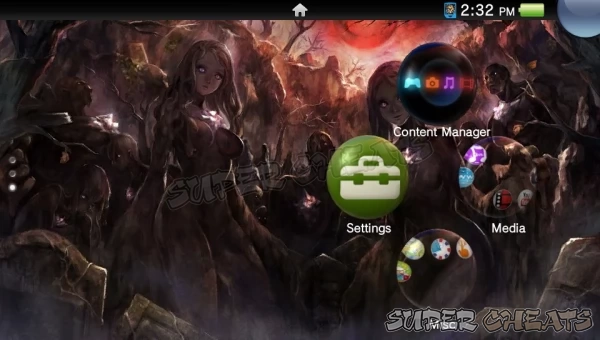
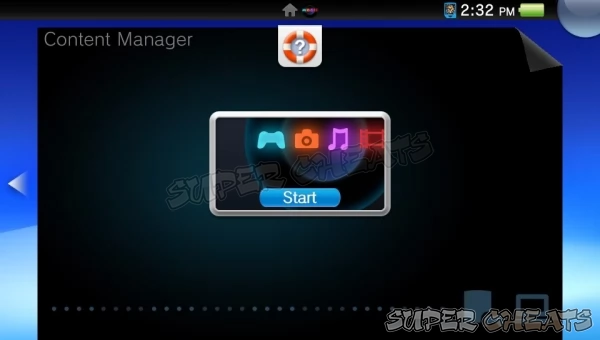
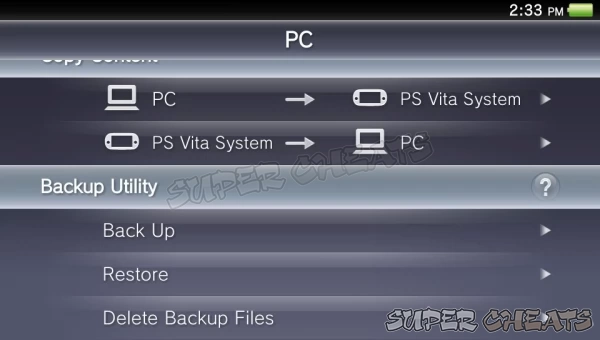
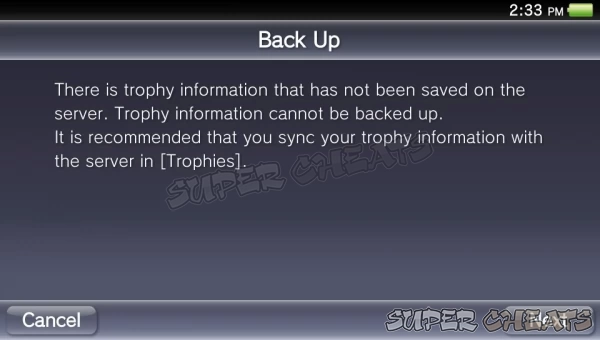
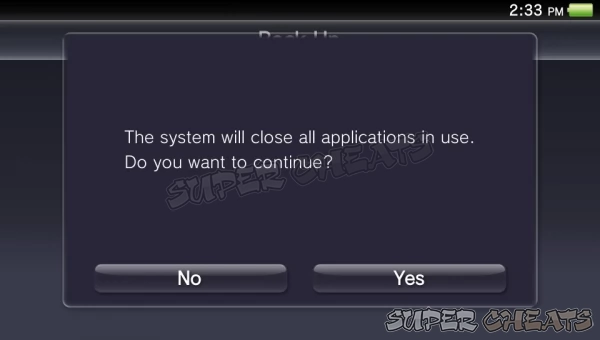
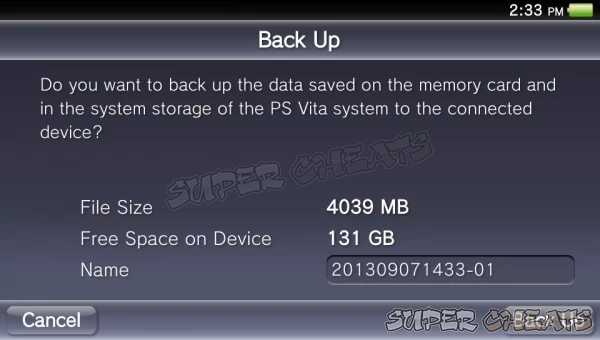
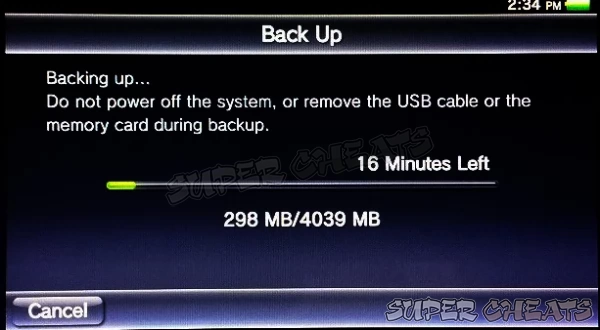
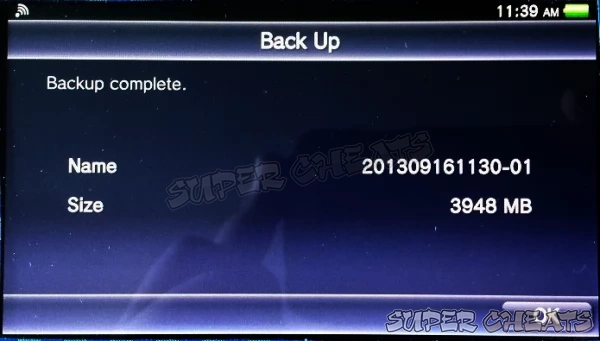
How to perform Restore of your PS Vita Data
- On your PS Vita Home Screen press “Content Manager”. Press “Start”.
- Press “Restore” . Select the backup file you want to restore and then press “Next”.
- Press “Yes” to continue. Press “Restore” to begin.
- Wait for the restore process to finish. Do not turn off your PS Vita while in the process of the restoring your backup.
- You may keep the backup file if you want if so press “No”. If you want to delete it press “Yes”. The PS Vita will then automatically restart or you may press "OK" to restart the PS Vita immediately.
- Upon the restart, the PS Vita will automatically update its’ database. Congratulations you have successfully restored your PS Vita.
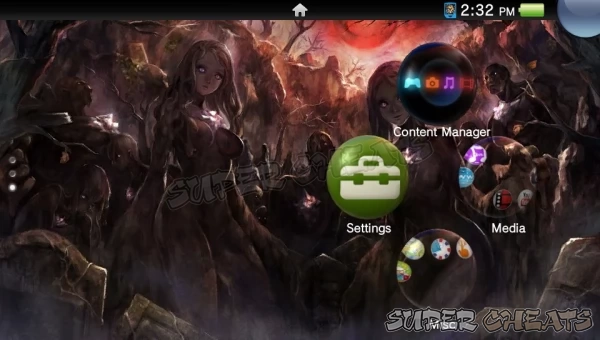
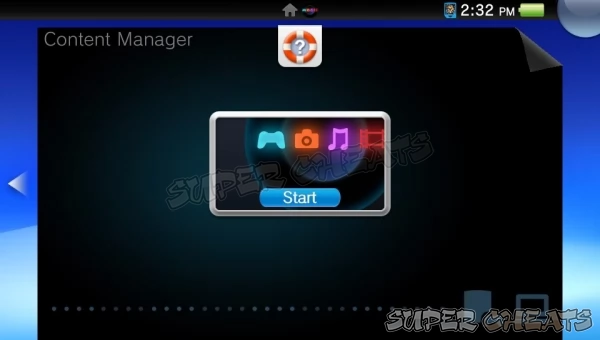
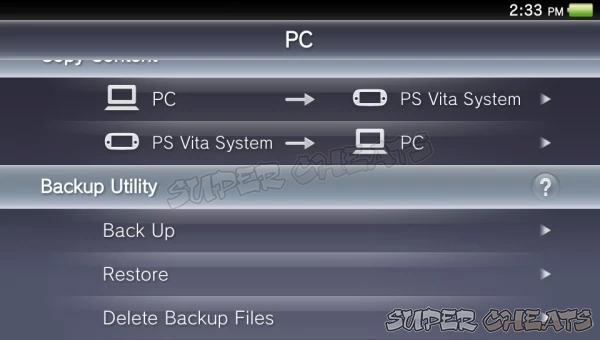
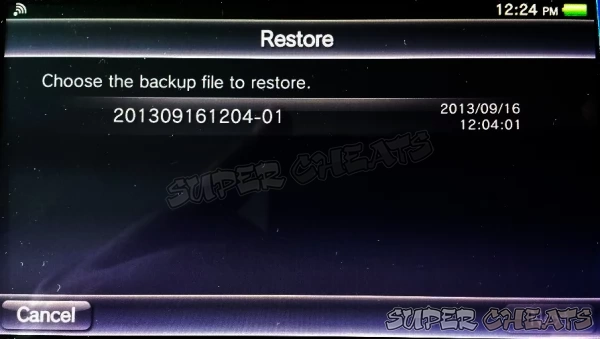
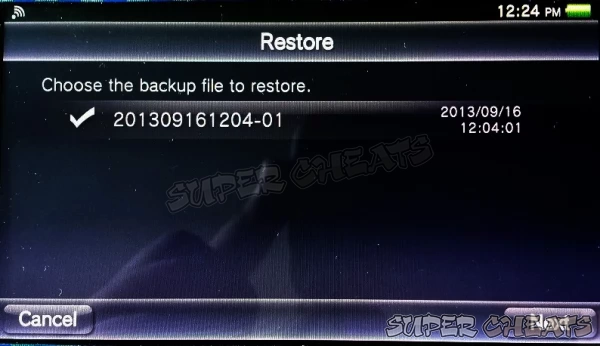
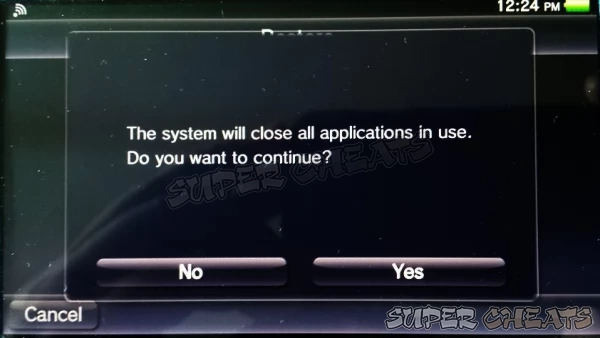
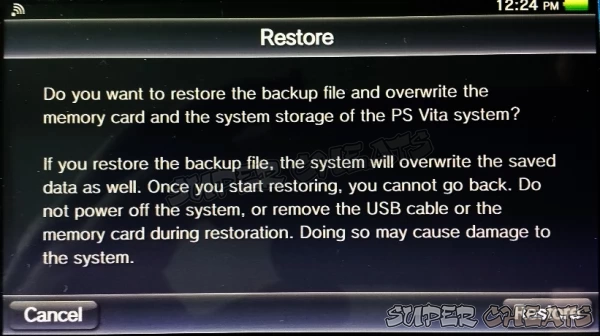
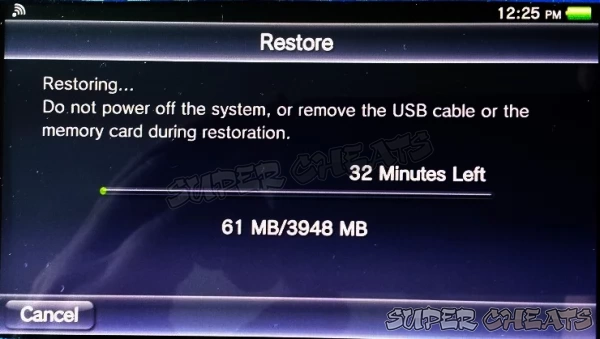
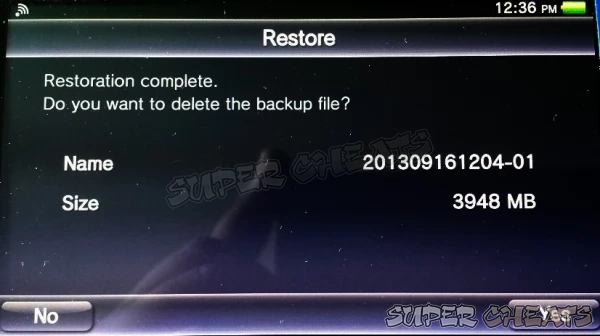
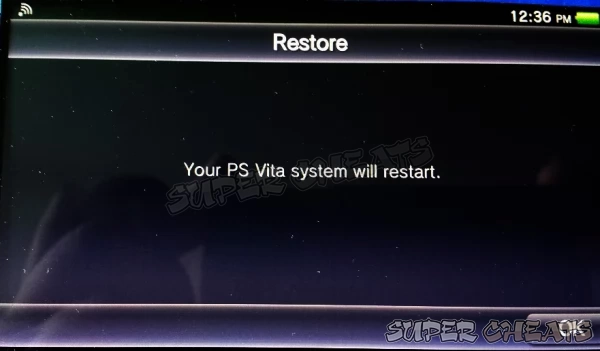
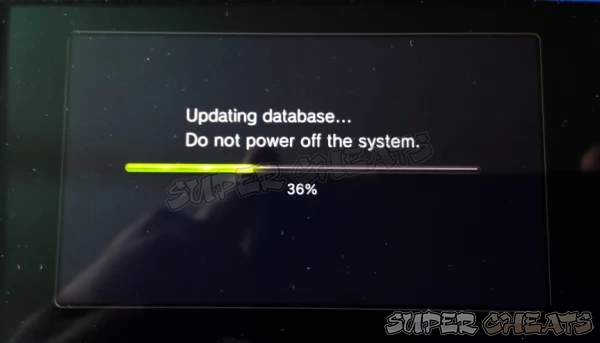
Reference:
PlayStation Vita User Guide
PlayStation Knowledge Center
Comments for "How to perform Backup and Restore of your PS Vita Data via PC"
Table of Contents
Ask a question
Do you have a question about Vita?
Click here to post it.
Click here to post it.
Latest Help Articles
The following file types are supported by the PS Vita:MusicMP3 (MPEG-1/2 Audio Layer 3)MP4 (MPEG-4 AAC)WAVE (Linear PC..
It is important to have a backup of your PS Vita’s Data. You may never know when your data may become corrupted or i..
Photos you've taken can be transferred to your PC from your PS Vita for further editing or post-processing. You can al..

