- Games
- Guides
- Complete Guide to Monopoly GO!Palworld Walkthough GuideThe Walking Dead: Survivors Beginners ..Ravenlock Walkthrough
- Warzone 2 GuidesHogwarts Legacy Walkthrough and GuideFar Cry Primal Walkthrough and GuideVirtual Villagers Origins 2 Puzzles an..
- Fire Emblem Engage Walkthrough GuideLego Star Wars: The Skywalker Saga GuideSurvivor.io Walkthrough and GuideChained Echoes Guide
- Latest
- More
- General ForumsChat and have fun Video Game ForumsFind friend, get help Achievements & Trophies'chieve lists and hints to help
- Pokémon HubFind it all PokédexAll the stats ModsMods and and-ons
- Action Replay CodesAR Codes and cheats GameShark CodesGS Codes and cheats CodeBreaker CodesCB Codes and cheats
Submit Your Stuff· Send in your cheats, hints and codes
· Need help? Ask a question here Help a gamer Can you provide the answers for fellow gamers questions- Forums
- Pokemon
Log into your account here:
Not registered? Sign Up for free
Registration allows you to keep track of all your content and comments, save bookmarks, and post in all our forums.
-
PlayStation 5
PlayStation 4
PlayStation 3
PlayStation 2
PlayStation
PS Vita
PSP
-
Xbox Series X
Xbox One
Xbox 360
Xbox
-
Switch
Wii
Wii U
3 DS
Nintendo DS
Nintendo 64
Gameboy Adv.
Gameboy
GameCube
SNES
NES
-
Roblox
iPhone
Android
PC
FaceBook
Mac
Dreamcast
Arcade
- General Forums
- Video Game Forums
- Teams Forums
- Pokémon Hub
- Pokédex
- Technical FAQ's
- Achievements & Trophies
- Hall of Fame
- Enter a game name to find below:
-
- Or click here to search for specific content.
- All Our Full Guides More Game Walkthroughs Cheats, Hints and Codes Questions and Answers Recent Guide Updates
- Complete Guide to Monopoly GO!Palworld Walkthough GuideThe Walking Dead: Survivors Beginners ..Ravenlock Walkthrough
- Warzone 2 GuidesHogwarts Legacy Walkthrough and GuideFar Cry Primal Walkthrough and GuideVirtual Villagers Origins 2 Puzzles an..
- Fire Emblem Engage Walkthrough GuideLego Star Wars: The Skywalker Saga GuideSurvivor.io Walkthrough and GuideChained Echoes Guide
Playstation 2 - How To
Search this how to: 

Thank you for printing this page from www.SuperCheats.com.
Remember to come back to check for updates to this how to and much more content for Playstation 2.
Changing your System Configuration
Published by SuperCheats Staff on Sep 7th 2013
How to change your System Configuration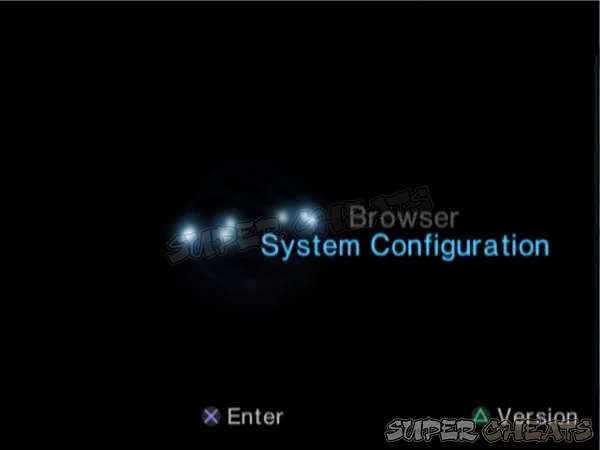
- Clock Adjustments
o Press the Directional buttons to adjust the Year, Month, Date, Hour and Minute.
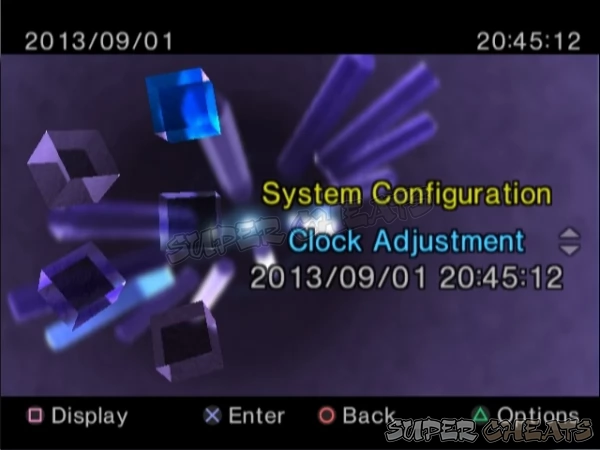
- Extra options can be seen after pressing the Triangle button.
o Time Format – Adjust the clock to 24-hour or 12-hour display
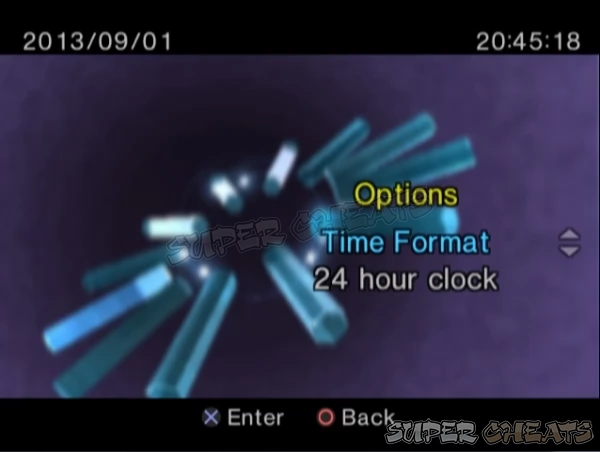
o Date Format – Adjust the order of display of Year, Month and Date
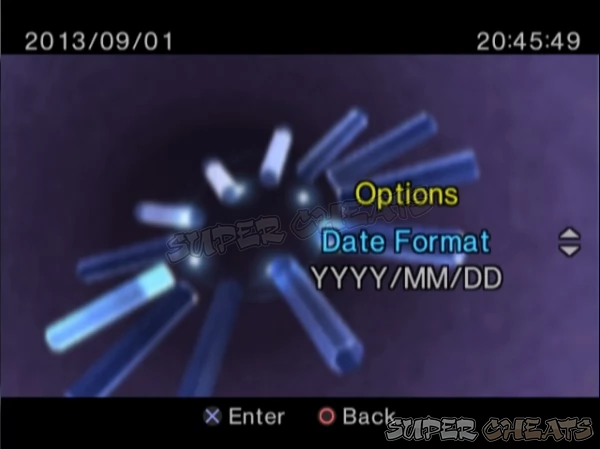
o Time Zone – Adjust the time zone and will change the time depending on your settings.
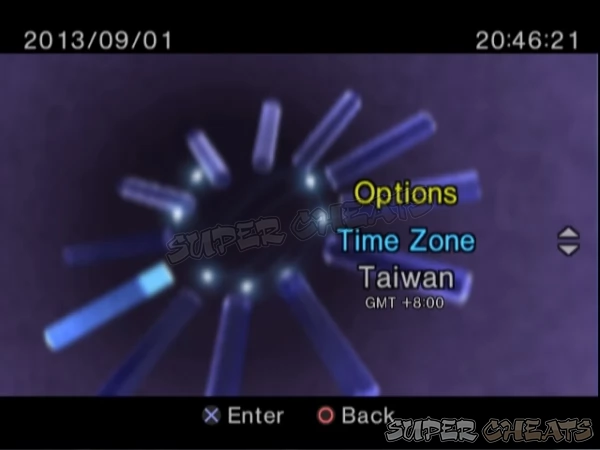
o Daylight Savings Time – Adjust to Standard or Daylight Savings Time (Summer Time).
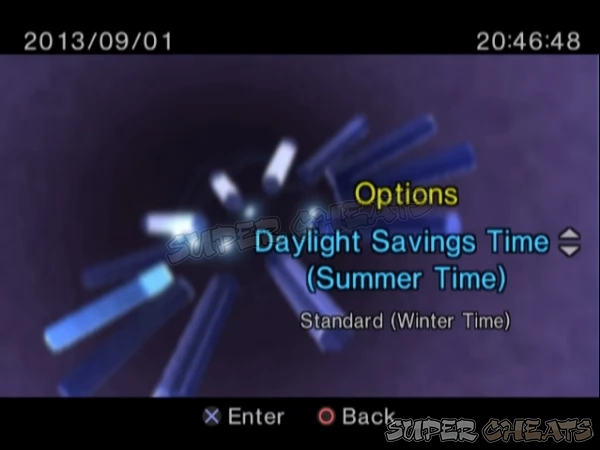
- Screen Size
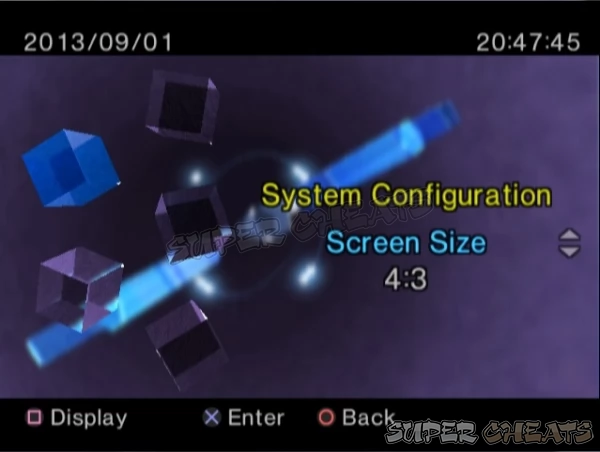
o 4:3 – Used for standard TV.
o Full – Used for standard TV. Select when you want the largest screen possible. It will remove the black margins on the top and bottom of the screen.
o 16:9 – Used for wide screen TV or standard TV with wide screen/16:9 function.
- Digital Out (Optical) – option which is used to output the audio signal to a Digital Out connector.
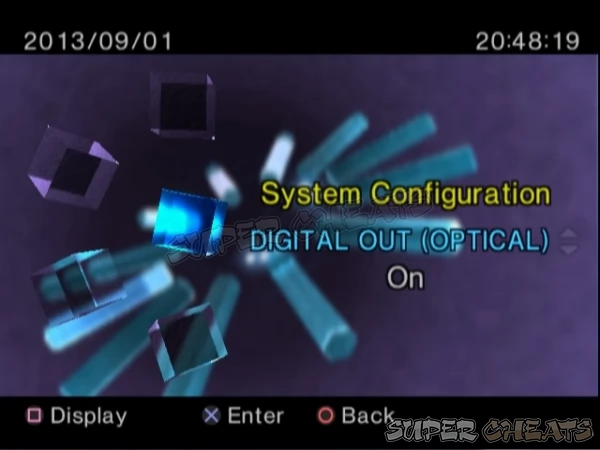
o On – choose if you want to output the signal.
o Off – choose if you don’t want to output the signal.
- Component Video Out – used to match the input jacks in your AV cable.
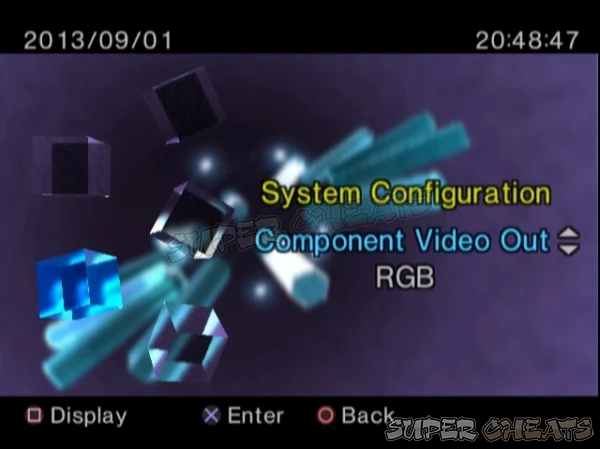
o Y Cb/Pb Cr/Pr – choose when using component video input connectors when connecting to the system.
o RGB – choose when using the Red/Blue/Green input connectors when connecting to the system.
- Remote Control – used to indicate if you are using a DVD remote control.
o Gameplay Function On – choose if you want to operate the Playstation 2 with a DVD remote control.
o Gameplay Function Off – choose if you don’t want to operate the DVD remote control.
- Language – used to change language of your main menu, Browser, System Configuration and Version Information.
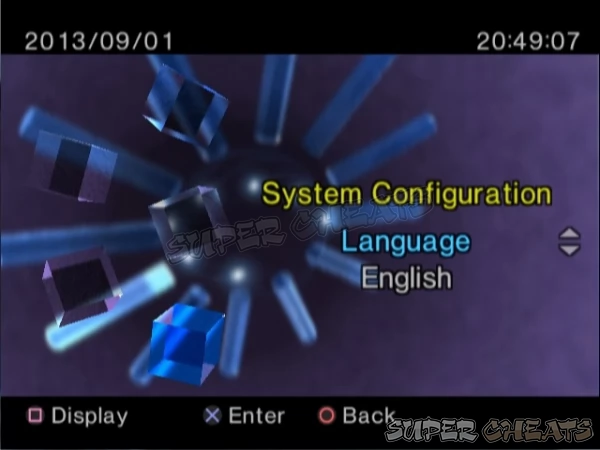
o English
o French
o Spanish
o German
o Italian
o Dutch
o Portuguese
References:
1
Comments for "Changing your System Configuration"
Table of Contents
Ask a question
Do you have a question about Playstation 2?
Click here to post it.
Click here to post it.
Latest Help Articles
How to change your System ConfigurationFrom the main menu screen, choose System Configuration and press X. Select whi..
How to Format your Memory CardFrom the Main Menu Screen, press X on Browser. Select which Memory Card that you need t..
Here is how to properly end games and Turn off your Playstation 2 console.How to End a Game and Turn off your PS2Press..
