House Building
You've either found an empty lot, or demolished a house (possibly there's been an update where you can place empty lots down manually), but either way, you're ready to start building.
Build Mode
To go into Build/Buy mode, click on the button in the top right-hand corner that looks like this, [Insert Picture Here], then there will be the photo of the house [Insert Picture Here]. Click on any part of the house and it will open the menus for you.
For the first time in any The Sims game, there is now a SEARCH BOX!!!.

In the bottom left corner, there will be a house. Click on each part of the house to open a menu

Buy Mode
The Sims 4's Buy Mode is similar to The Sims 3's buy mode, as in you have each item in a category, except its in a drop-down menu.
Anything missing from this guide?
ASK A QUESTION for The Sims 4
 Join us on Discord
Join us on Discord
