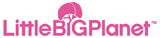
General Creating Tips
Little Big Planet Walkthrough and Guide
Little Big Planet Guide - Creation Guide
General Creating Tips
Controls:
D-pad Down = Turn Hover Mode On/Off
D-pad Up = Pause/Un-pause
D-pad Left = Undo
D-pad Right = Redo
Right Analog = Zoom In/out
L1/L2 = Move objects between planes (fore/background)
R1/R2 = Increase/Decrease the depth of objects
L3 = Clone selected object
R3 = Invert the selected object
Hovering allows you to move anywhere you want. You can also control time, which has the animation of a VCR being rewinded or fastforwarded. This can Undo/Redo any of your actions and needless to say, this is extremely handy.
I suggest you start doing all tutorials before you proceed, if you haven't done so already.
The Thermometer:
When in creation mode, a thermometer will be visible on the left of the screen. This is a simple indication of how full your level is with, well, stuff. There is a limit on how much you can cram into a level, but it's still a whole lotta love. A whole lotta.
New Pause Menu Options:
o The new Grid options allow you to have a grid available when creating blocks and lines that you want to be straight. You can select a Small/Medium/Large Grid, or you can turn it off altogether.
o Game View / Front View tweaks with the screen view.
o About My Level allows you to give a name to your level, add a description, and stamp a logo icon on it.
o Change to Play Mode allows you to play and test your level.
o Save Level does something I need not explain or stress the importance of.
New Popit Features:
If you open the popit, you'll notice a few new options, such as the frog sperm, the Goodies Bag, and the Tools Bag. Let's go over them one by one.
o Popit Cursor: This is used for selecting anything and everything in CreationMode. You can use X to select things, and more often than not, you can also use Square to adjust the objects' properties.
In order to move selected objects between the back/foreground, simply press L1/L2. If you want to increase/decrease the depth of the object itself, use R1/R2. Lastly, L3 can copy an object, and R3 can invert an object.
o Goodies Bag:
1. Materials Screen (also see [CR2])
2. Collected Objects Screen
3. My Objects Screen
4. Community Objects Screen
o Tools Bag:
1. Tools (also see [CR3])
2. Gadgets
3. Gameplay Kits
4. Audio Objects
5. Backgrounds
6. Global Controls
Glueing Things:
If you want to glue two things together, no problem! Select one object with the Popit Cursor and move it anywhere you want to. If you hold down X instead of just pressing it, you'll hear a soft squeezing sound. The objects are now glued.
Exited the Popit Too Soon?
If you exit the Popit, any floating materials will come falling down, unless they're dark matter. If you exit the Popit while it was not your intention to do so, press the Up button, followed by the left and right buttons to fix your mistake. Now go glue those things together.
LBP PS3 stuff

I can't bolt items together in the back layer because the view is blocked
How do you glue that things onto the floor??!!! >.<
this is old fashion stuff on lbp every one knows all that stuff not to be mean
can you PLEASE tell me how to save creations?!