- Games
- Guides
- Complete Guide to Monopoly GO!Palworld Walkthough GuideThe Walking Dead: Survivors Beginners ..Ravenlock Walkthrough
- Warzone 2 GuidesHogwarts Legacy Walkthrough and GuideFar Cry Primal Walkthrough and GuideVirtual Villagers Origins 2 Puzzles an..
- Fire Emblem Engage Walkthrough GuideLego Star Wars: The Skywalker Saga GuideSurvivor.io Walkthrough and GuideChained Echoes Guide
- Latest
- More
- General ForumsChat and have fun Video Game ForumsFind friend, get help Achievements & Trophies'chieve lists and hints to help
- Pokémon HubFind it all PokédexAll the stats ModsMods and and-ons
- Action Replay CodesAR Codes and cheats GameShark CodesGS Codes and cheats CodeBreaker CodesCB Codes and cheats
Submit Your Stuff· Send in your cheats, hints and codes
· Need help? Ask a question here Help a gamer Can you provide the answers for fellow gamers questions- Forums
- Pokemon
Log into your account here:
Not registered? Sign Up for free
Registration allows you to keep track of all your content and comments, save bookmarks, and post in all our forums.
-
PlayStation 5
PlayStation 4
PlayStation 3
PlayStation 2
PlayStation
PS Vita
PSP
-
Xbox Series X
Xbox One
Xbox 360
Xbox
-
Switch
Wii
Wii U
3 DS
Nintendo DS
Nintendo 64
Gameboy Adv.
Gameboy
GameCube
SNES
NES
-
Roblox
iPhone
Android
PC
FaceBook
Mac
Dreamcast
Arcade
- General Forums
- Video Game Forums
- Teams Forums
- Pokémon Hub
- Pokédex
- Technical FAQ's
- Achievements & Trophies
- Hall of Fame
- Enter a game name to find below:
-
- Or click here to search for specific content.
- All Our Full Guides More Game Walkthroughs Cheats, Hints and Codes Questions and Answers Recent Guide Updates
- Complete Guide to Monopoly GO!Palworld Walkthough GuideThe Walking Dead: Survivors Beginners ..Ravenlock Walkthrough
- Warzone 2 GuidesHogwarts Legacy Walkthrough and GuideFar Cry Primal Walkthrough and GuideVirtual Villagers Origins 2 Puzzles an..
- Fire Emblem Engage Walkthrough GuideLego Star Wars: The Skywalker Saga GuideSurvivor.io Walkthrough and GuideChained Echoes Guide
Thank you for printing this page from www.SuperCheats.com.
Remember to come back to check for updates to this how to and much more content for Xbox 360.
How to Manage Data in your Xbox 360 Storage
Published by SuperCheats Staff on Aug 22nd 2013
 This article will help you manage your Xbox 360 contents. You can move, copy, or delete content through your hard drive, cloud and other removable storage such as the Xbox Memory Unit or the USB Storage Device.
This article will help you manage your Xbox 360 contents. You can move, copy, or delete content through your hard drive, cloud and other removable storage such as the Xbox Memory Unit or the USB Storage Device.Manage Individual Items
- Go to Settings then select System
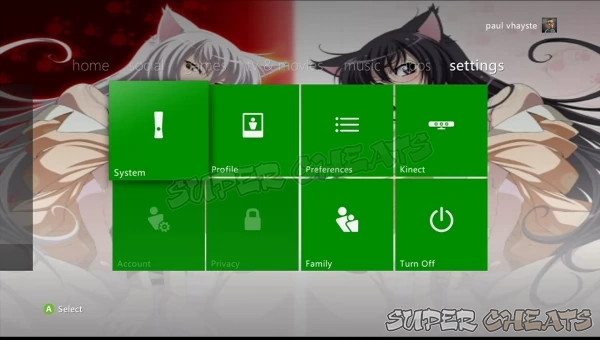
- Select Storage
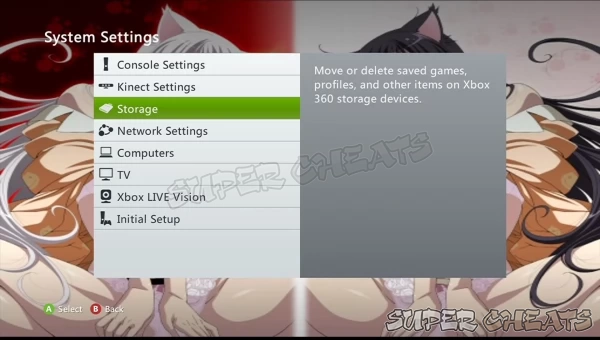
- Select the device where the content you want to copy, move or delete is located.
- All Devices This will display all items in all storage devices available
- Hard Drive: This is your console's installed hard drive
- Memory Unit: This is the Xbox 360 Memory Unit. Xbox-formatted USB flashdrives will also appear as this.
- Cloud Saved Games: (Xbox live connection required and Cloud-saving must be configured) All items uploaded to Microsoft's cloud servers
- Select the content you want to copy, move or delete.
- Select copy, move or delete. If you selected copy or move, choose the destination location where you want to data to be dumped. Select delete if you want to get rid of the chosen item
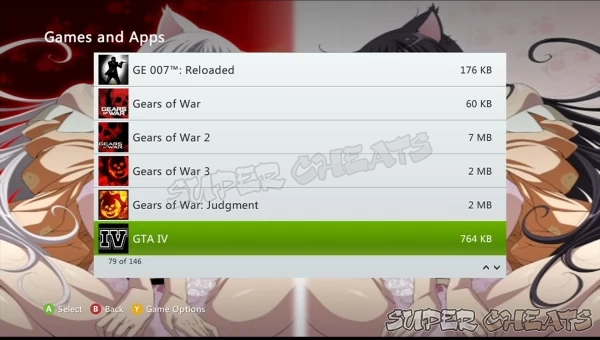
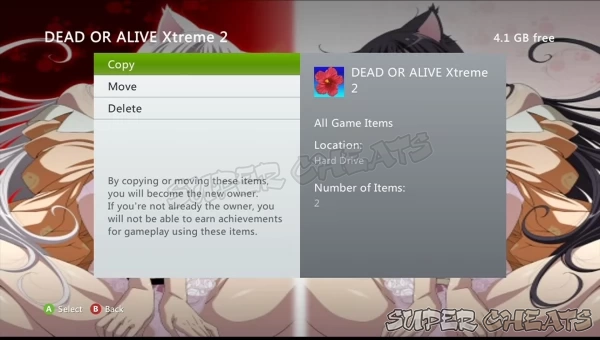
Use Transfer Content to copy/ move multiple items
- Go to Settings then select System
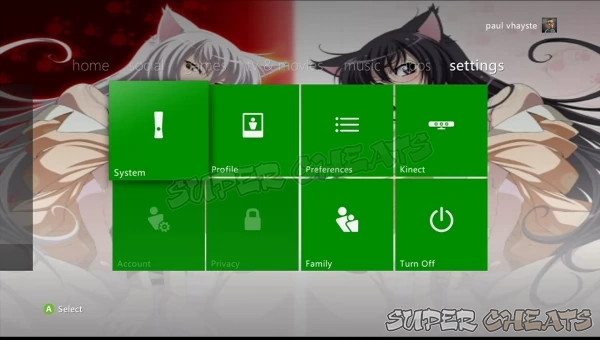
- Select Storage
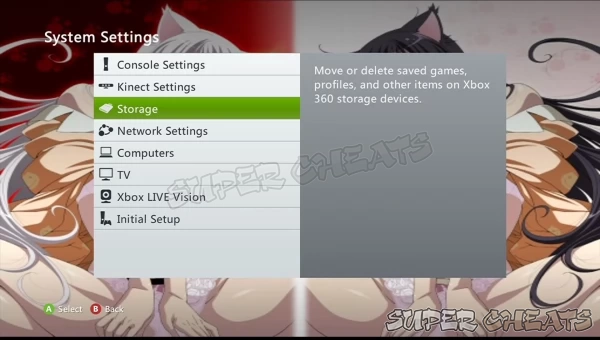
- Select the device where you want to copy/move the data from then press Y to open the Device Options.
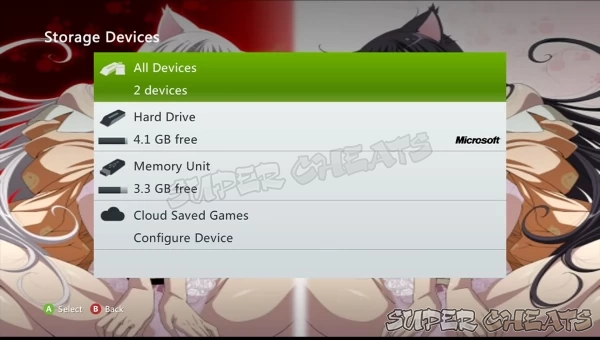
- Select Transfer Content
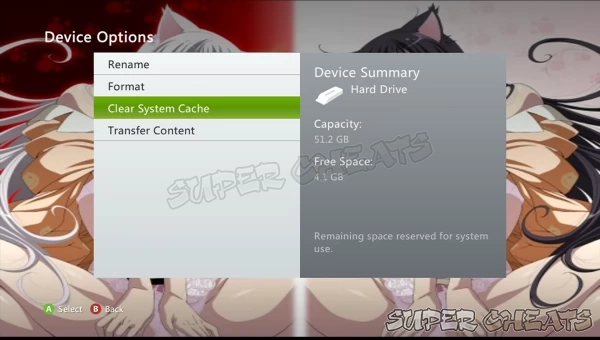
- Select the destination storage device. Select the contents you want to transfer then select Start to begin the process.
- Note: If the Space Available bar turns to red, that means that the destination device doesn't have enough space to accommodate the content. You either have to select a device with more free space or deselect some items to reduce the number of items to be transferred/ copied.
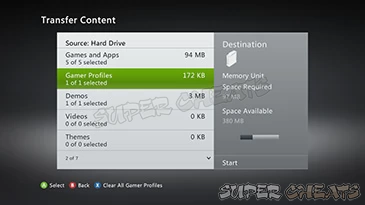
Reference
Comments for "How to Manage Data in your Xbox 360 Storage"
Table of Contents
- General
-
 Xbox Live and Networking
Xbox Live and Networking
-
 Display
Display
-
 Hardware
Hardware
Ask a question
Do you have a question about Xbox 360?
Click here to post it.
Click here to post it.
Latest Help Articles
This article will show you how to remove the hard drives of different Xbox 360 models.Xbox 360 (Original)Attaching the..
RequirementsXbox 360 HDMI Audio Adapter Depending on your sound system or headset you'll need to correct audio cable ..
RequirementsYou need the following:Xbox 360 HD VGA Cable Image source(Any of the following)TV with an available VGA p..

