- Games
- Guides
- Complete Guide to Monopoly GO!Palworld Walkthough GuideThe Walking Dead: Survivors Beginners ..Ravenlock Walkthrough
- Warzone 2 GuidesHogwarts Legacy Walkthrough and GuideFar Cry Primal Walkthrough and GuideVirtual Villagers Origins 2 Puzzles an..
- Fire Emblem Engage Walkthrough GuideLego Star Wars: The Skywalker Saga GuideSurvivor.io Walkthrough and GuideChained Echoes Guide
- Latest
- More
- General ForumsChat and have fun Video Game ForumsFind friend, get help Achievements & Trophies'chieve lists and hints to help
- Pokémon HubFind it all PokédexAll the stats ModsMods and and-ons
- Action Replay CodesAR Codes and cheats GameShark CodesGS Codes and cheats CodeBreaker CodesCB Codes and cheats
Submit Your Stuff· Send in your cheats, hints and codes
· Need help? Ask a question here Help a gamer Can you provide the answers for fellow gamers questions- Forums
- Pokemon
Log into your account here:
Not registered? Sign Up for free
Registration allows you to keep track of all your content and comments, save bookmarks, and post in all our forums.
-
PlayStation 5
PlayStation 4
PlayStation 3
PlayStation 2
PlayStation
PS Vita
PSP
-
Xbox Series X
Xbox One
Xbox 360
Xbox
-
Switch
Wii
Wii U
3 DS
Nintendo DS
Nintendo 64
Gameboy Adv.
Gameboy
GameCube
SNES
NES
-
Roblox
iPhone
Android
PC
FaceBook
Mac
Dreamcast
Arcade
- General Forums
- Video Game Forums
- Teams Forums
- Pokémon Hub
- Pokédex
- Technical FAQ's
- Achievements & Trophies
- Hall of Fame
- Enter a game name to find below:
-
- Or click here to search for specific content.
- All Our Full Guides More Game Walkthroughs Cheats, Hints and Codes Questions and Answers Recent Guide Updates
- Complete Guide to Monopoly GO!Palworld Walkthough GuideThe Walking Dead: Survivors Beginners ..Ravenlock Walkthrough
- Warzone 2 GuidesHogwarts Legacy Walkthrough and GuideFar Cry Primal Walkthrough and GuideVirtual Villagers Origins 2 Puzzles an..
- Fire Emblem Engage Walkthrough GuideLego Star Wars: The Skywalker Saga GuideSurvivor.io Walkthrough and GuideChained Echoes Guide
Playstation 2 - How To
Search this how to: 

Thank you for printing this page from www.SuperCheats.com.
Remember to come back to check for updates to this how to and much more content for Playstation 2.
Memory Card Management
Published by SuperCheats Staff on Sep 7th 2013
How to Format your Memory Card
- From the Main Menu Screen, press X on Browser.
- Select which Memory Card that you need to format.
- Press X on Yes to start the process of formatting your Memory Card.
- It should display this screen if the formatting is successful
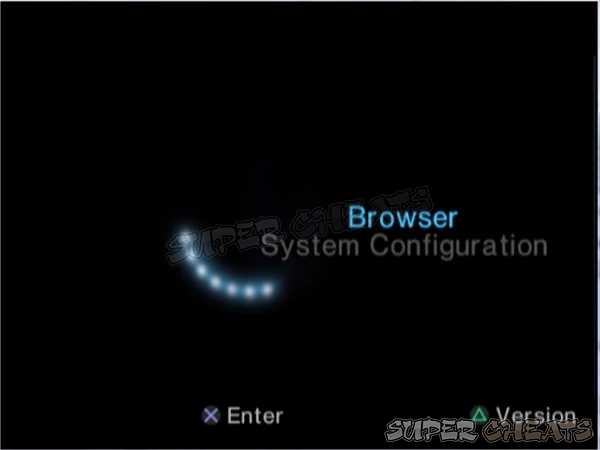
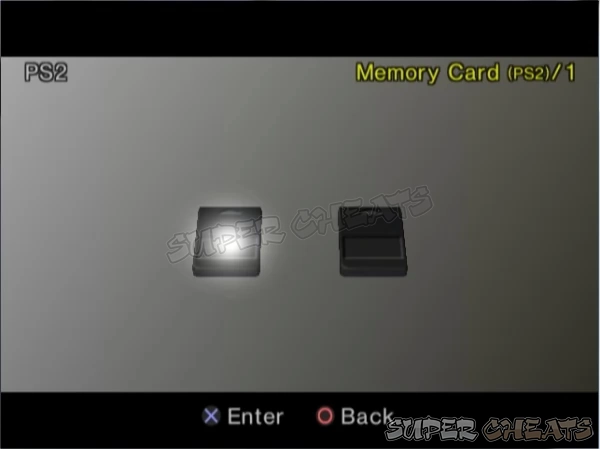
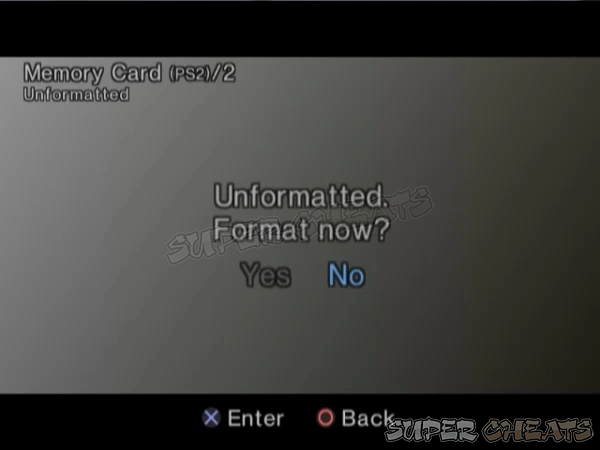
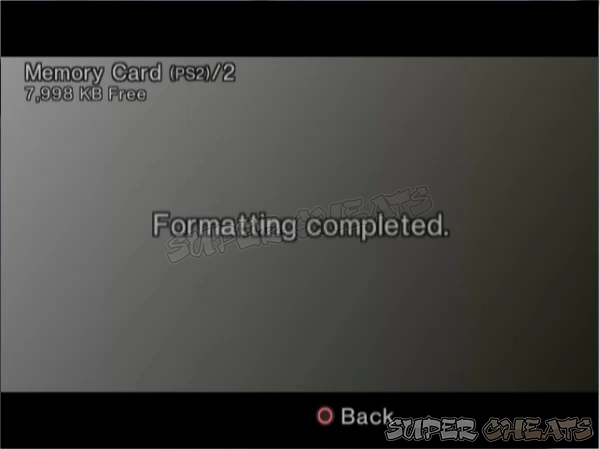
How to Copy Files from your Memory Card to another Memory Card
- From the Main Menu Screen, press X on Browser.
- Select which Memory Card which holds the file you need to copy to and then press X. You need two Memory Cards for this process to work
- Select which file do you want to copy and press X then choose Copy then press X again.
- Select which Memory Card you want to Copy it to.
- Press X to start the process of copying the file to another Memory Card.
- After the process is complete, this screen would show up and the file should be on the another Memory Card.
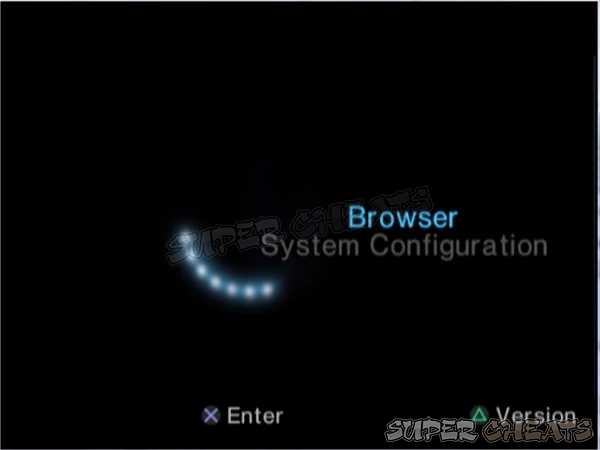
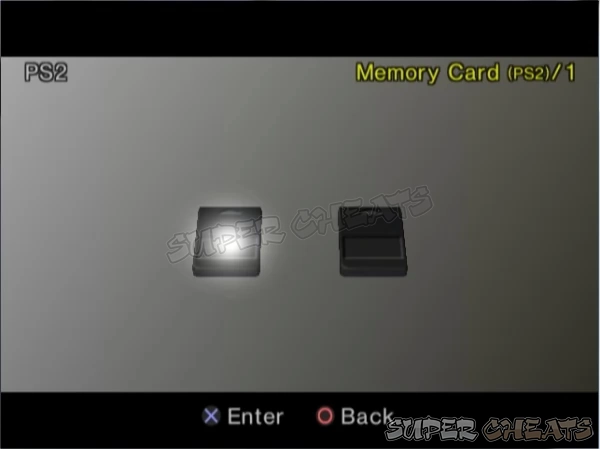


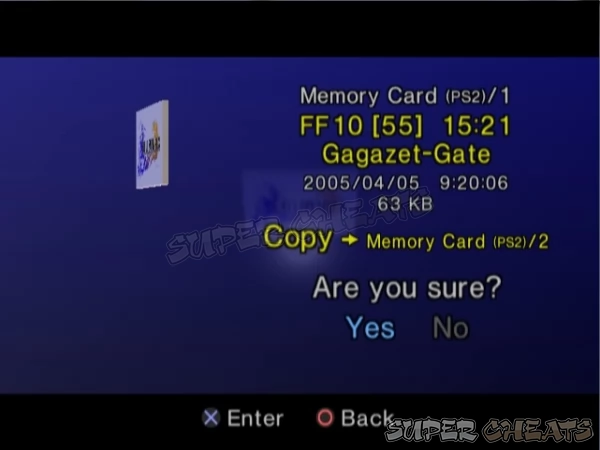
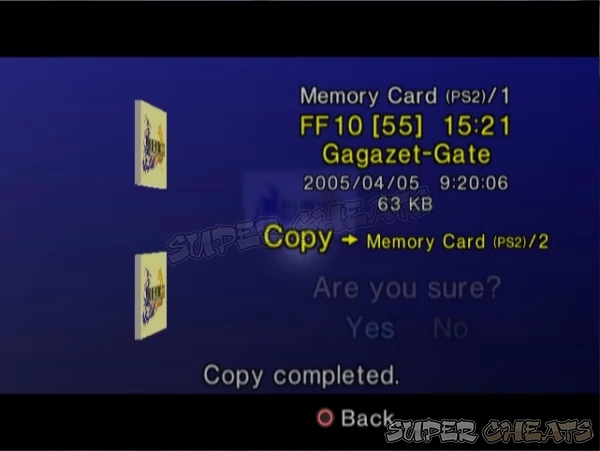
How to Delete Files in your Memory Card
- From the Main Menu Screen, press X on Browser.
- Select which Memory Card which holds the file you need to Delete and press X.
- Press X on the file and Select Delete and press X again.
- Press X to start the process of Deleting. Take note that the file will be deleted permanently and you will have no way of retrieving back any more so please be careful on deleting files.
- After the process of deleting, this screen should show up which means the deletion of file was successful.
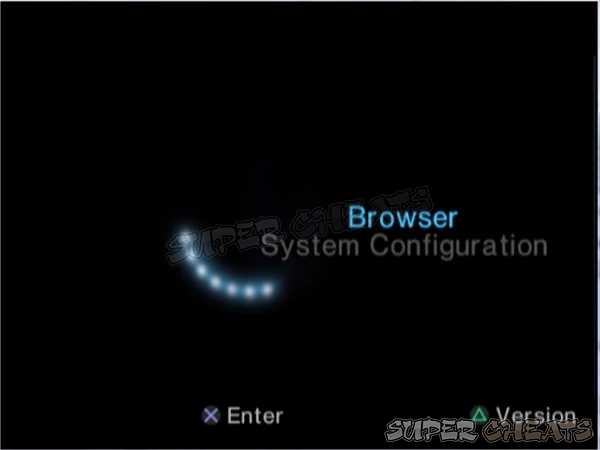
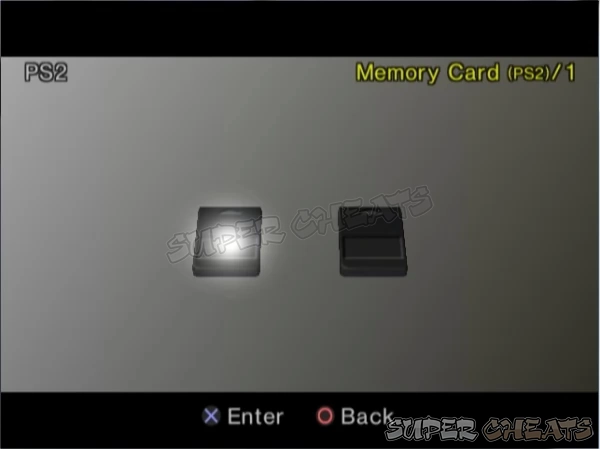
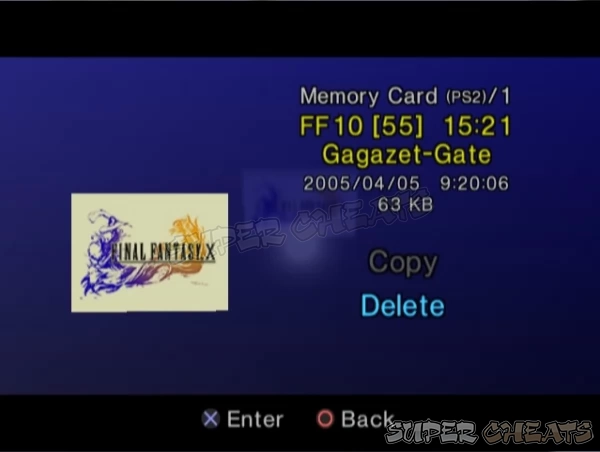
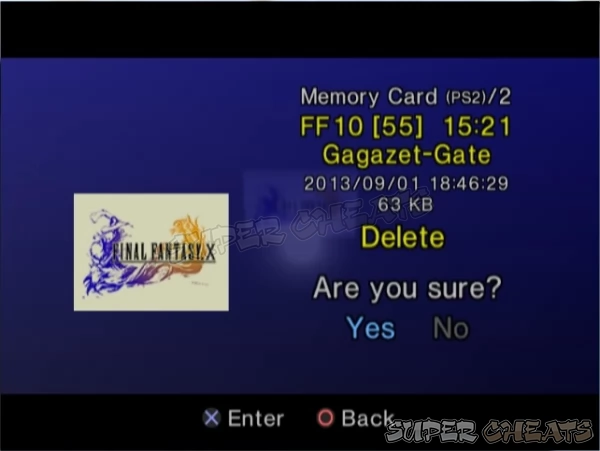
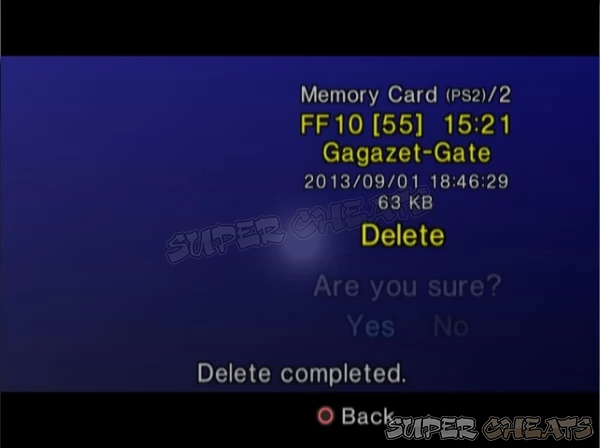
How to view the Details of your Files in your Memory Card
- From the Main Menu Screen, press X on Browser.
- Select which Memory Card which holds the file you need to view the details and press X.
- Press Triangle and this screen should show up. For this example, the Location indicates where the file is located which is on Memory Card Slot 1. File Type is Saved Data which is usually the format for Saved Games. File Size will measure how large the file is. The larger the file, the more memory it consumes in the memory card. Last updated is when you saved the file or it was modified. File protection is a Memory Card setting which you don’t want the file to be copied to another memory card.
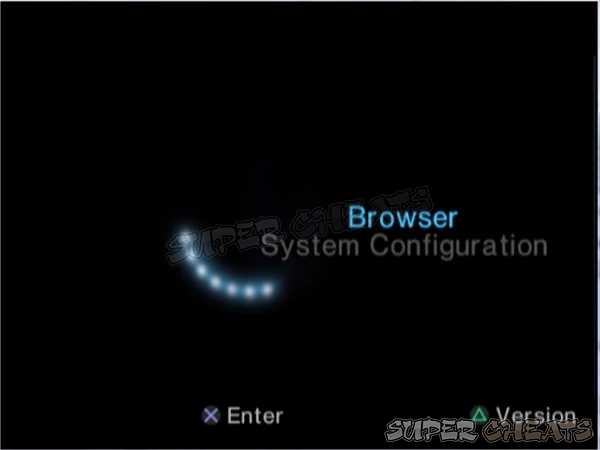
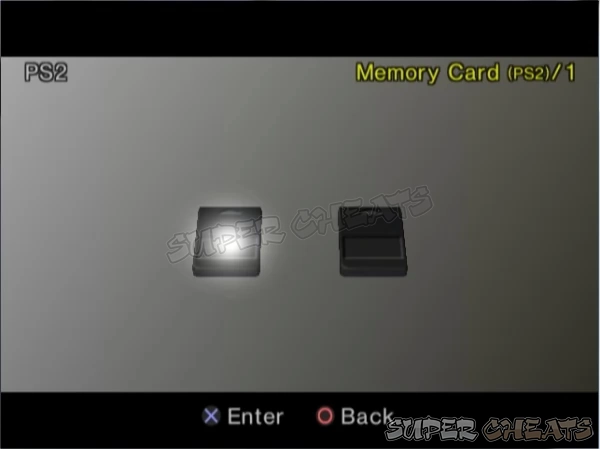

References:
1
Comments for "Memory Card Management"
Table of Contents
Ask a question
Do you have a question about Playstation 2?
Click here to post it.
Click here to post it.
Latest Help Articles
How to change your System ConfigurationFrom the main menu screen, choose System Configuration and press X. Select whi..
How to Format your Memory CardFrom the Main Menu Screen, press X on Browser. Select which Memory Card that you need t..
Here is how to properly end games and Turn off your Playstation 2 console.How to End a Game and Turn off your PS2Press..
