- Games
- Guides
- Complete Guide to Monopoly GO!Palworld Walkthough GuideThe Walking Dead: Survivors Beginners ..Ravenlock Walkthrough
- Warzone 2 GuidesHogwarts Legacy Walkthrough and GuideFar Cry Primal Walkthrough and GuideVirtual Villagers Origins 2 Puzzles an..
- Fire Emblem Engage Walkthrough GuideLego Star Wars: The Skywalker Saga GuideSurvivor.io Walkthrough and GuideChained Echoes Guide
- Latest
- More
- General ForumsChat and have fun Video Game ForumsFind friend, get help Achievements & Trophies'chieve lists and hints to help
- Pokémon HubFind it all PokédexAll the stats ModsMods and and-ons
- Action Replay CodesAR Codes and cheats GameShark CodesGS Codes and cheats CodeBreaker CodesCB Codes and cheats
Submit Your Stuff· Send in your cheats, hints and codes
· Need help? Ask a question here Help a gamer Can you provide the answers for fellow gamers questions- Forums
- Pokemon
Log into your account here:
Not registered? Sign Up for free
Registration allows you to keep track of all your content and comments, save bookmarks, and post in all our forums.
-
PlayStation 5
PlayStation 4
PlayStation 3
PlayStation 2
PlayStation
PS Vita
PSP
-
Xbox Series X
Xbox One
Xbox 360
Xbox
-
Switch
Wii
Wii U
3 DS
Nintendo DS
Nintendo 64
Gameboy Adv.
Gameboy
GameCube
SNES
NES
-
Roblox
iPhone
Android
PC
FaceBook
Mac
Dreamcast
Arcade
- General Forums
- Video Game Forums
- Teams Forums
- Pokémon Hub
- Pokédex
- Technical FAQ's
- Achievements & Trophies
- Hall of Fame
- Enter a game name to find below:
-
- Or click here to search for specific content.
- All Our Full Guides More Game Walkthroughs Cheats, Hints and Codes Questions and Answers Recent Guide Updates
- Complete Guide to Monopoly GO!Palworld Walkthough GuideThe Walking Dead: Survivors Beginners ..Ravenlock Walkthrough
- Warzone 2 GuidesHogwarts Legacy Walkthrough and GuideFar Cry Primal Walkthrough and GuideVirtual Villagers Origins 2 Puzzles an..
- Fire Emblem Engage Walkthrough GuideLego Star Wars: The Skywalker Saga GuideSurvivor.io Walkthrough and GuideChained Echoes Guide
Thank you for printing this page from www.SuperCheats.com.
Remember to come back to check for updates to this how to and much more content for PC.
How to upgrade your Graphic Drivers for Maximum Gaming Performance
Published by SuperCheats Staff on Aug 21st 2013
Graphics driver enhances and lets you control your computer’s graphic performance and hardware capabilities. If you are a PC gamer, then you should regularly upgrade your graphics driver since it brings out the most of your Graphics Card.Why you should upgrade your Graphics Driver
There are a lot of reasons why you should upgrade your graphics driver. It could be performance improvements, better performance or better functionality. New games are always mentioned in the major improvements and most of them will improve more than you expect to so there is no reason you shouldn't upgrade your Graphics Driver.
Here is a screenshot of the latest Graphics update driver for GTX 770 last July 30, 2013:
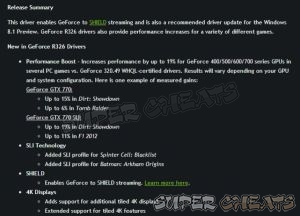
There are some instances wherein there are significant improvements which can reach up to 38% like Far Cry 3. Older Graphic Cards won’t be supported forever so you also need to update your hardware too.
Identifying your Graphics Card
There are a lot of ways but I will mention the most accurate way of identifying your Graphics Card.
Method 1:
- Press the Window key and type “Device Manager” without the quotes. (If you are using Windows 8, do the mentioned step, select Settings and click the Device Manager)

- Expand the Display Adapters so you can see what Graphics Card are currently installed in your computer
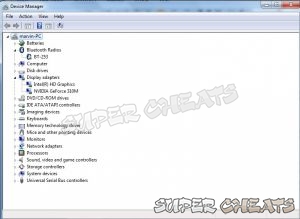
Method 2:
- Press the window key and type in “Run” without the quotes.
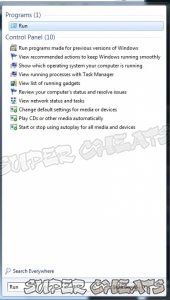
- Type in the textbox “dxdiag”. Just click yes if a message box appears.
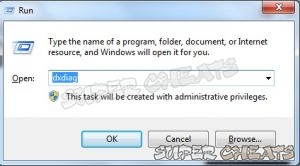
- From the first screen click on the Display Tab.

How to Get Latest Updates
You can get the latest Graphic Drivers from the Manufacturer’s Website:
Nvidia Graphic Drivers - http://www.nvidia.com/Download/index.aspx?lang=en-us
AMD Graphic Drivers - http://support.amd.com/us/gpudownload/Pages/index.aspx
Intel Graphic Drivers - https://downloadcenter.intel.com/default.aspx
You must select the same model of your Graphics card to be successful on updating your Graphics Driver.
Nvidia has an Update Utility which will automatically update your Graphics Driver. Just go to the Nvidia Control Panel and then select Help then click Updates.
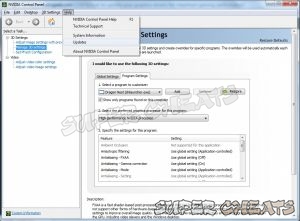
References:
http://www.howtogeek.com/135976/how-to-update-your-graphics-drivers-for-maximum-gaming-performance/
http://www.geforce.com/drivers/results/64632
Comments for "How to upgrade your Graphic Drivers for Maximum Gaming Performance"
Table of Contents
Ask a question
Do you have a question about PC?
Click here to post it.
Click here to post it.
Latest Help Articles
Your web browsers save pieces of the site when you go to every website which means that once you visit that site again..
Graphics driver enhances and lets you control your computer’s graphic performance and hardware capabilities. If you..

